Assignment
This tutorial will walk you through the steps of viewing and taking an assignment. Taking an assignment on VigiLearnLMS can be accomplished with just few steps.
View/Take Assignment
To take an Assignment on VigiLearnLms, all you need is to login as an Learner. On the Menu; go to
Assignments > My Assignments and on the Manage Your Assignment Page, there are 3 types assignment a student
can view and take:
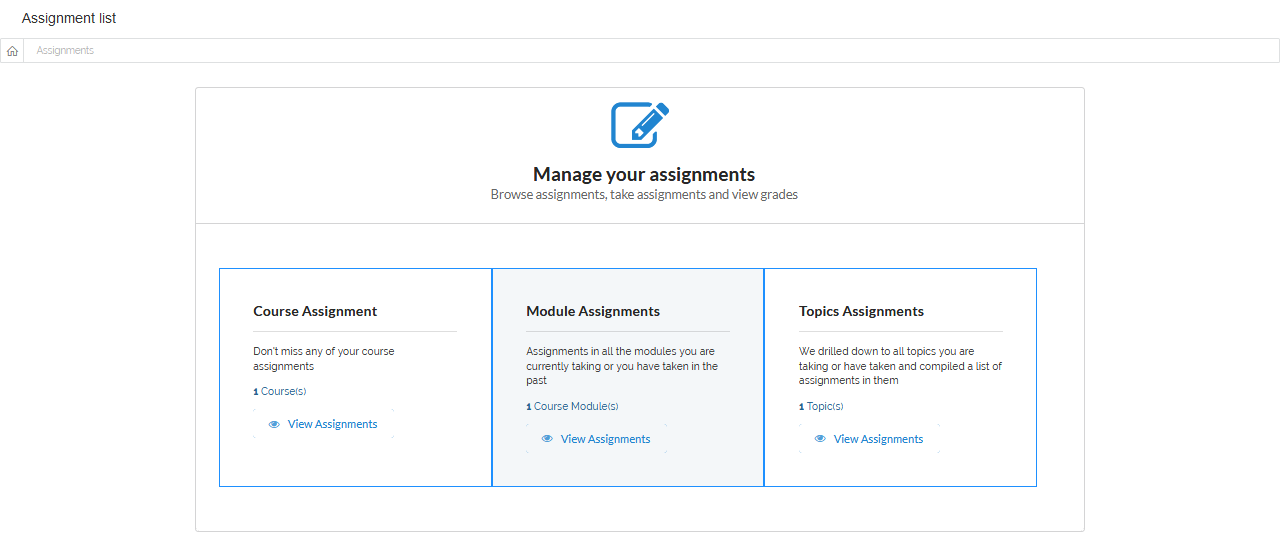
1 View/Take Course Assignment
On the Manage your assignments Page, click View Assignments on the Course Assignment section. Navigate to the assignment
you want to take on the available course assignments listed and click View/Take Assignment. You are then taken to a new page where you would have your
assignment taken.
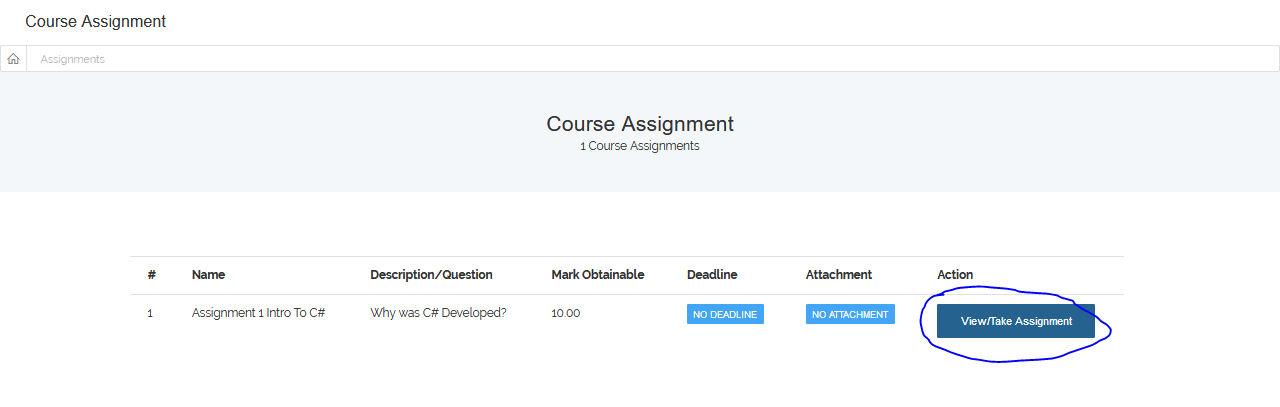
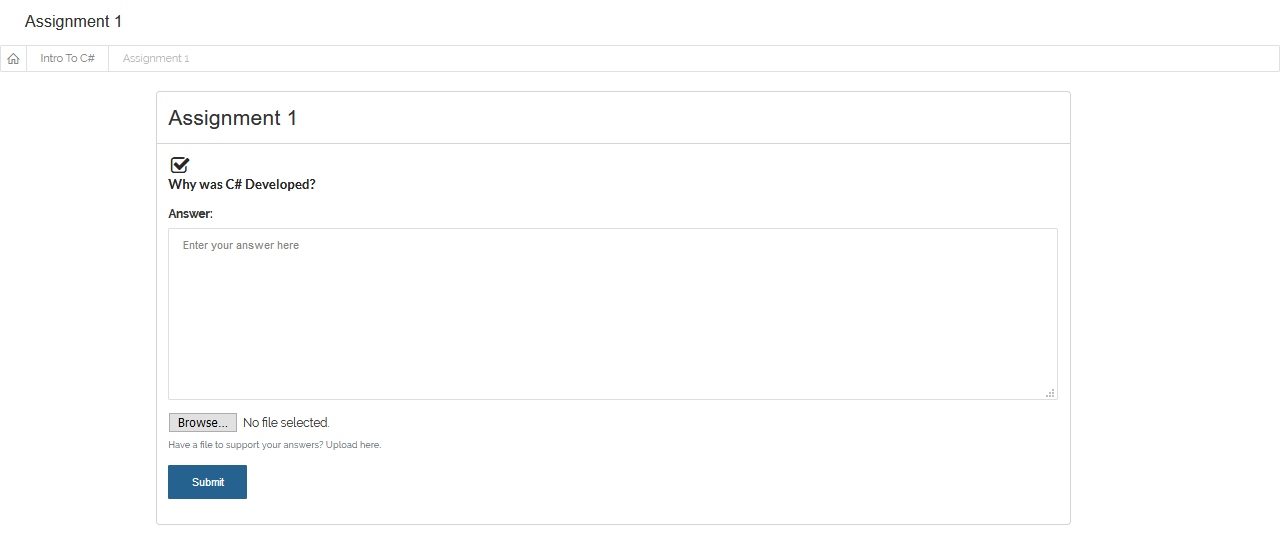 Enter your answer in the Answer box and if you have any file or document to support your answer, click Browse to upload it, then click
Submit to submit your answer.
Enter your answer in the Answer box and if you have any file or document to support your answer, click Browse to upload it, then click
Submit to submit your answer.
2 View/Take Module Assignment
On the Manage your assignments Page, click View Assignments on the Module Assignments section. Navigate to the assignment
you want to take on the available module assignments listed and click View/Take Assignment. You are then taken to a new page where you would have your
assignment taken.
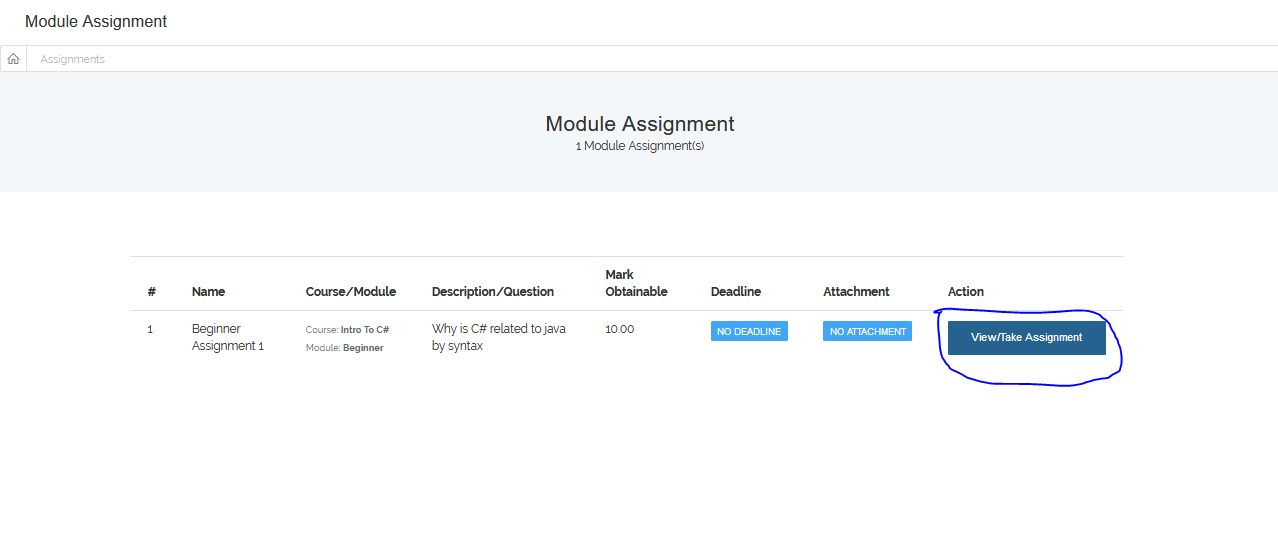
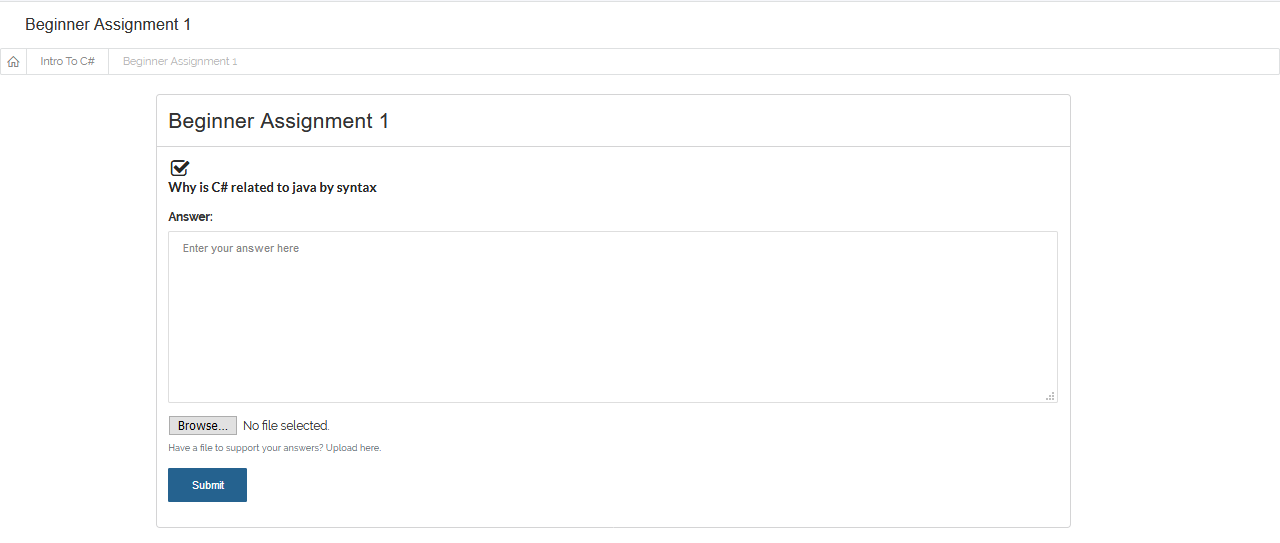 Enter your answer in the Answer box and if you have any file or document to support your answer, click Browse to upload it, then click
Submit to submit your answer.
Enter your answer in the Answer box and if you have any file or document to support your answer, click Browse to upload it, then click
Submit to submit your answer.
3 View/Take Topic Assignment
On the Manage your assignments Page, click View Assignments on the Topic Assignments section. Navigate to the assignment
you want to take on the available topic assignments listed and click View/Take Assignment. You are then taken to a new page where you would have your
assignment taken.
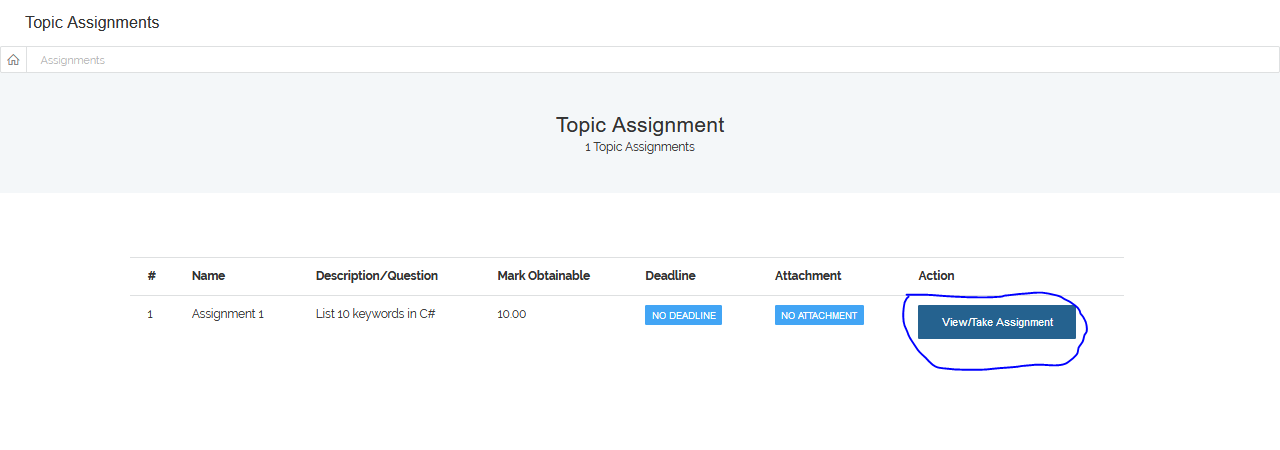
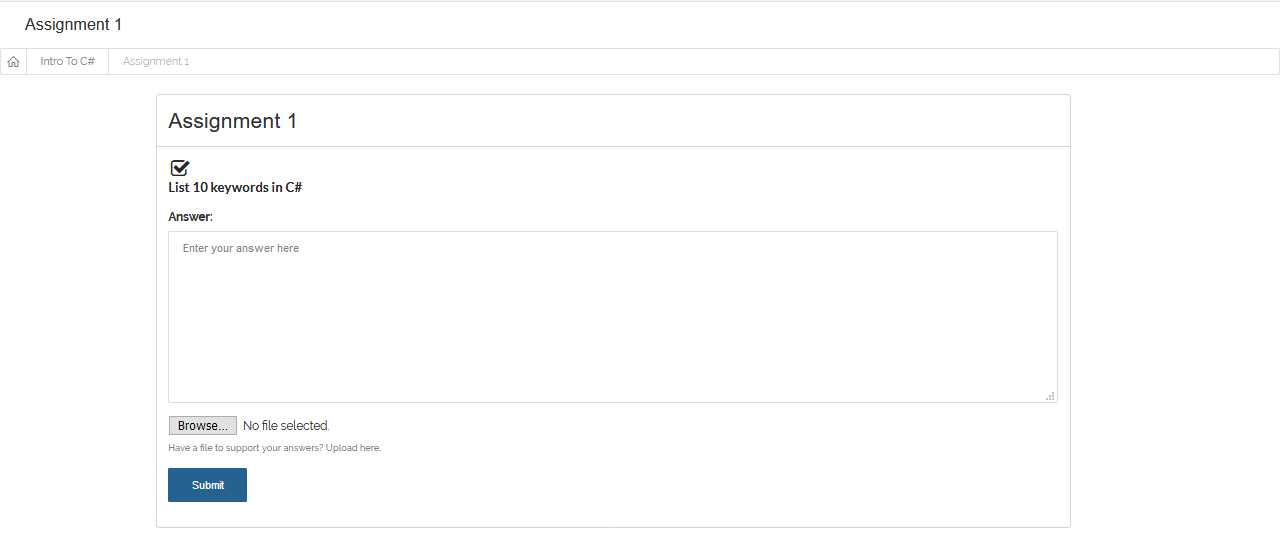 Enter your answer in the Answer box and if you have any file or document to support your answer, click Browse to upload it, then click
Submit to submit your answer.
Enter your answer in the Answer box and if you have any file or document to support your answer, click Browse to upload it, then click
Submit to submit your answer.