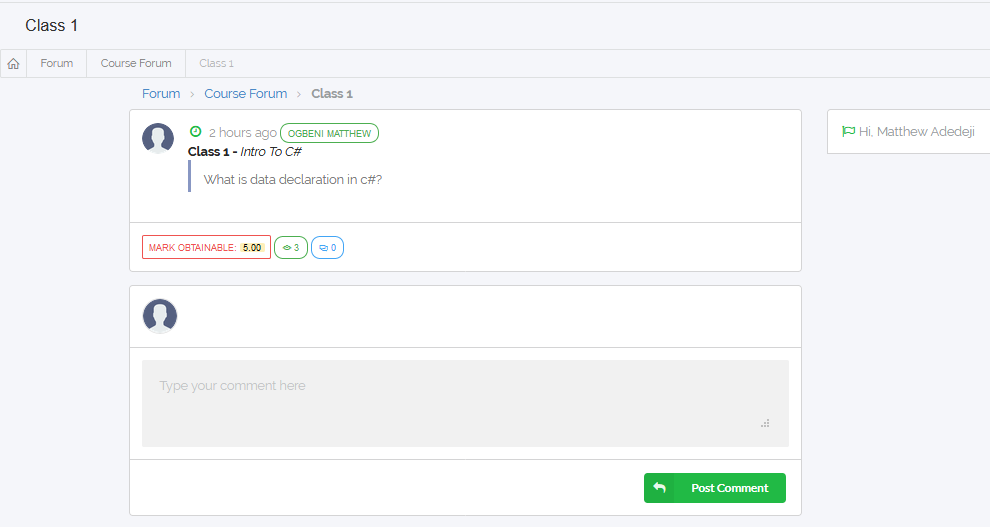Forum
This tutorial will walk you through the steps in setting up a forum. Setting up a forum on your VigilearnLMS can be accomplished with just few steps.
Log in a Learner.
On the Menu; go to Forum, there are 2 types of forums:
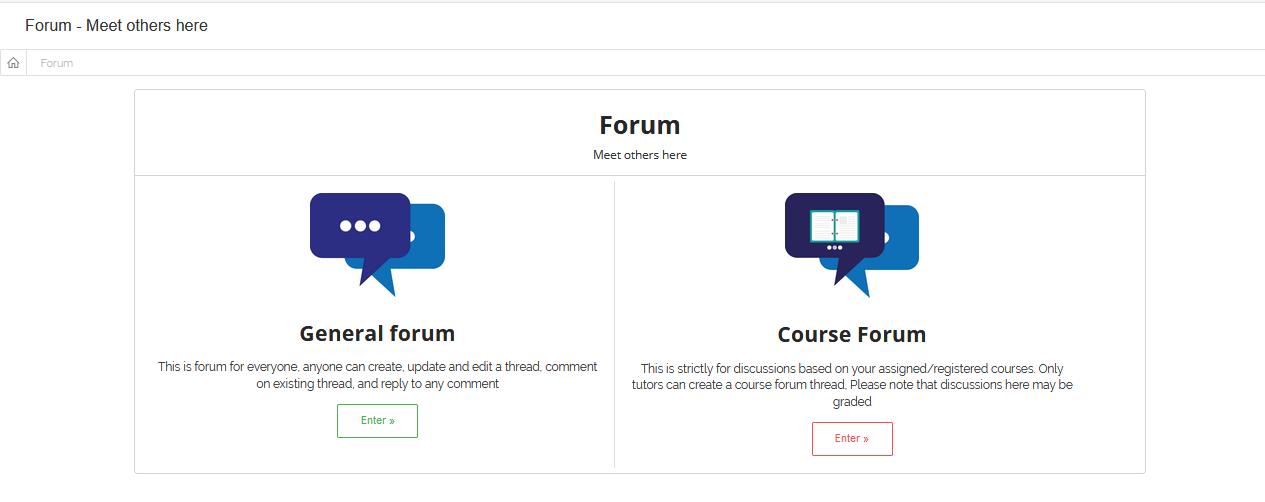
1. General Forum
This is a forum for everyone, anyone can create, update and edit a thread, comment on existing thread, and reply to any comment.
Click Enter on the General Forum pane, you are then taken to the General Forum page.
On the page is list of all available General Forum Discussions.
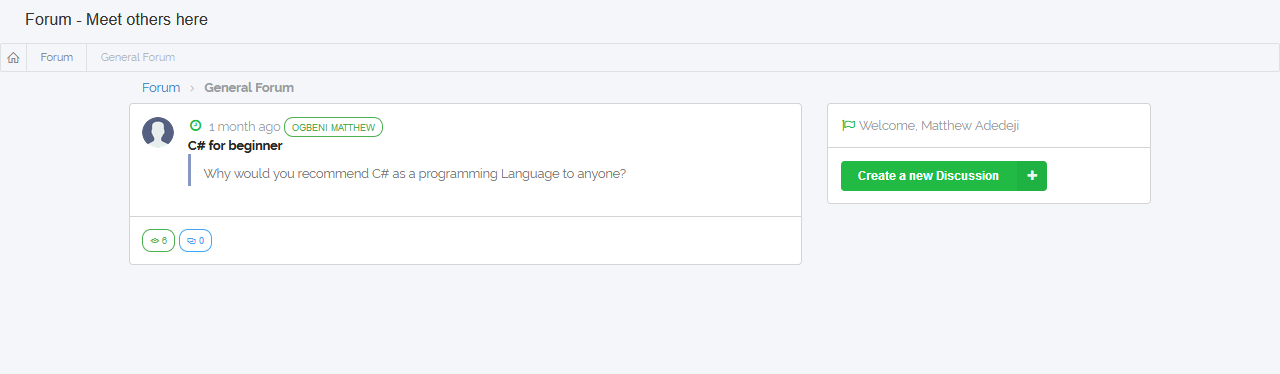
1 Create Forum
To create a General Forum Discussion, on the General Forum Pane, click Create a new discussion.
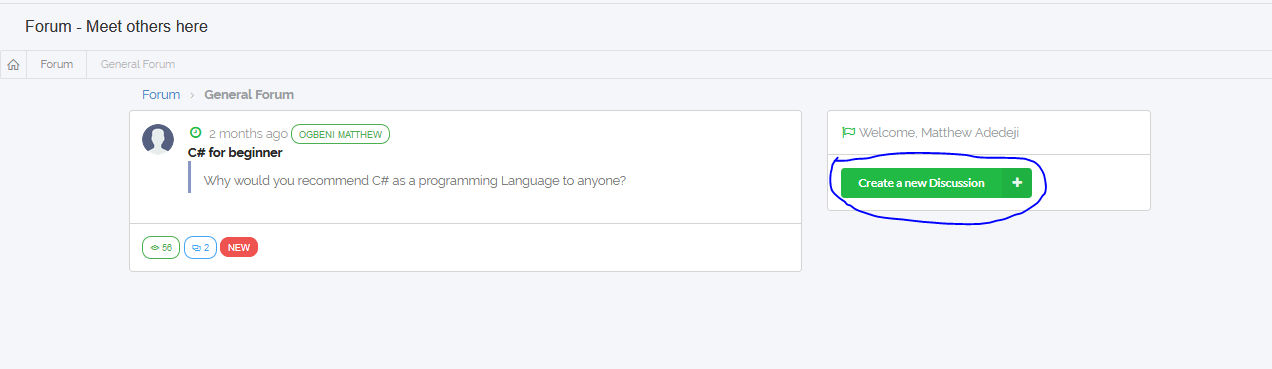
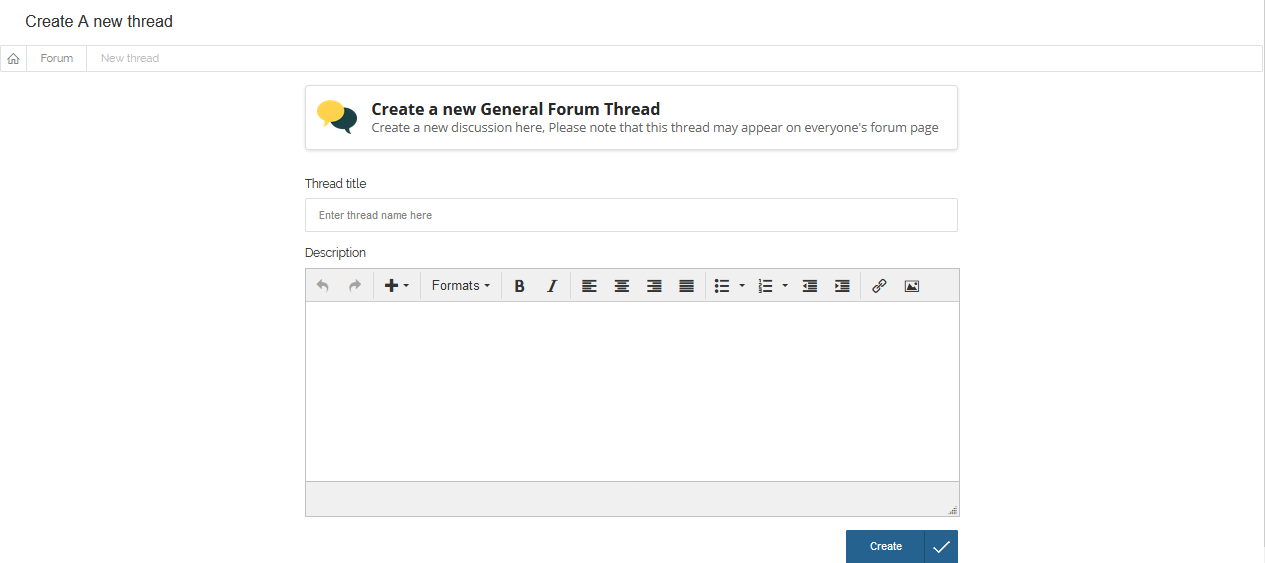 On the Create General Forum Page, enter the Thread Title and Description in the boxes provide.
Click Create and your Thread is available on everyone's forum page.
On the Create General Forum Page, enter the Thread Title and Description in the boxes provide.
Click Create and your Thread is available on everyone's forum page.
2 Comment on Forum
To comment on a General Forum Discussion, navigate to the discussion you want to comment on and click on Views/Comments icon.
![]() On the comment pane, type your comment in Type your comment here box and Click Comment, everyone can then see
your comment on that thread.
On the comment pane, type your comment in Type your comment here box and Click Comment, everyone can then see
your comment on that thread.
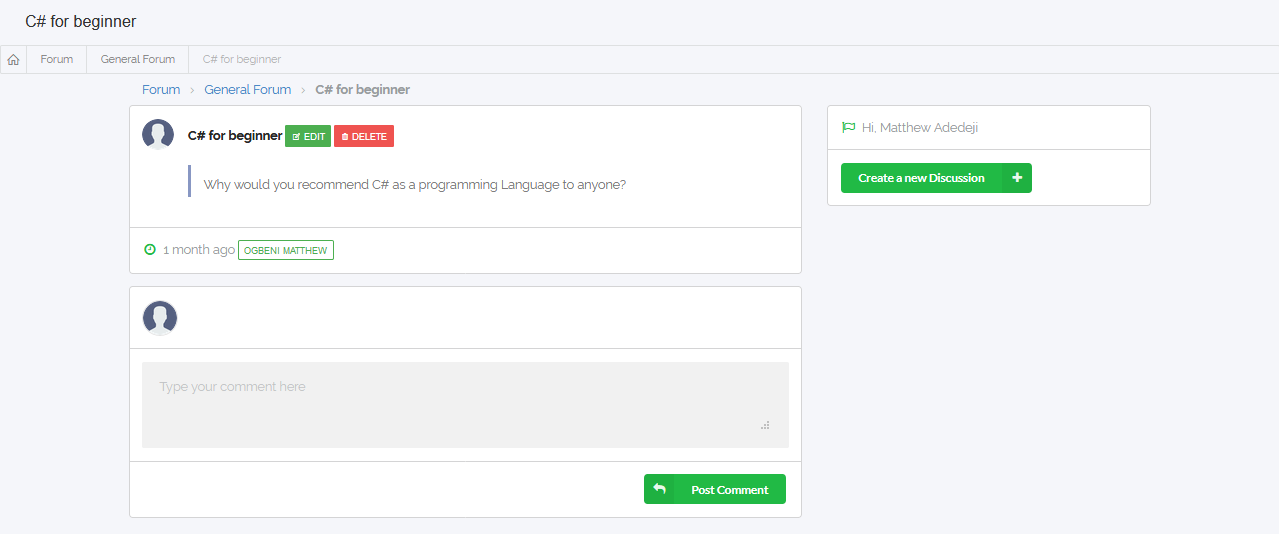
3 Edit Forum
To Edit General Forum Discussion, navigate to the discussion created by you and click on Views/Comments icon.
![]() On the view pane, click Edit.
On the view pane, click Edit.
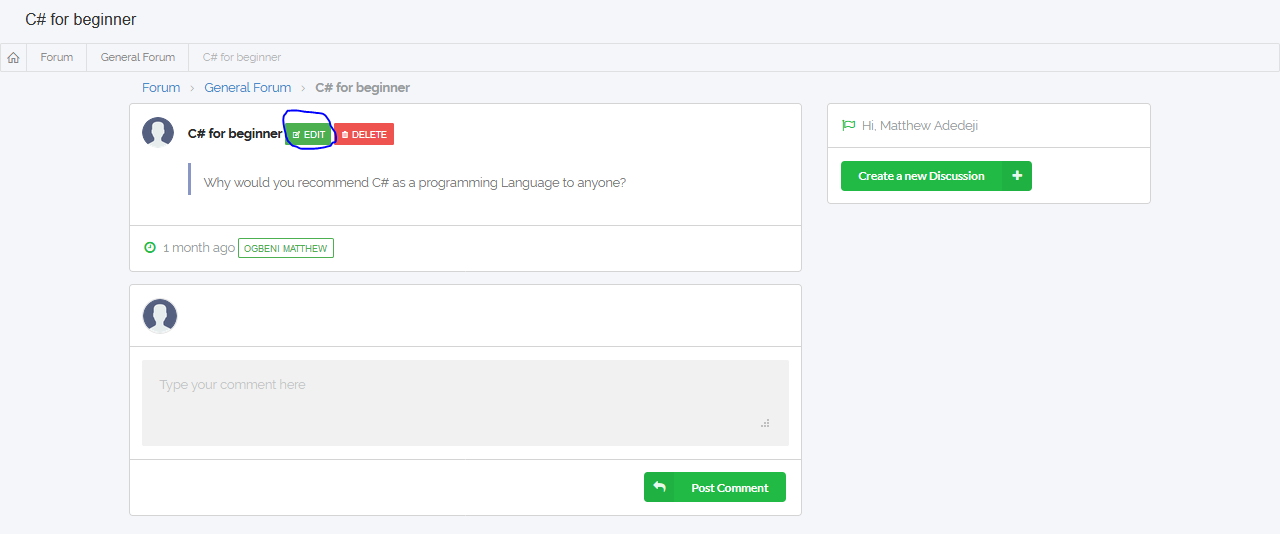 Make all the changes you want and Click Update.
Make all the changes you want and Click Update.
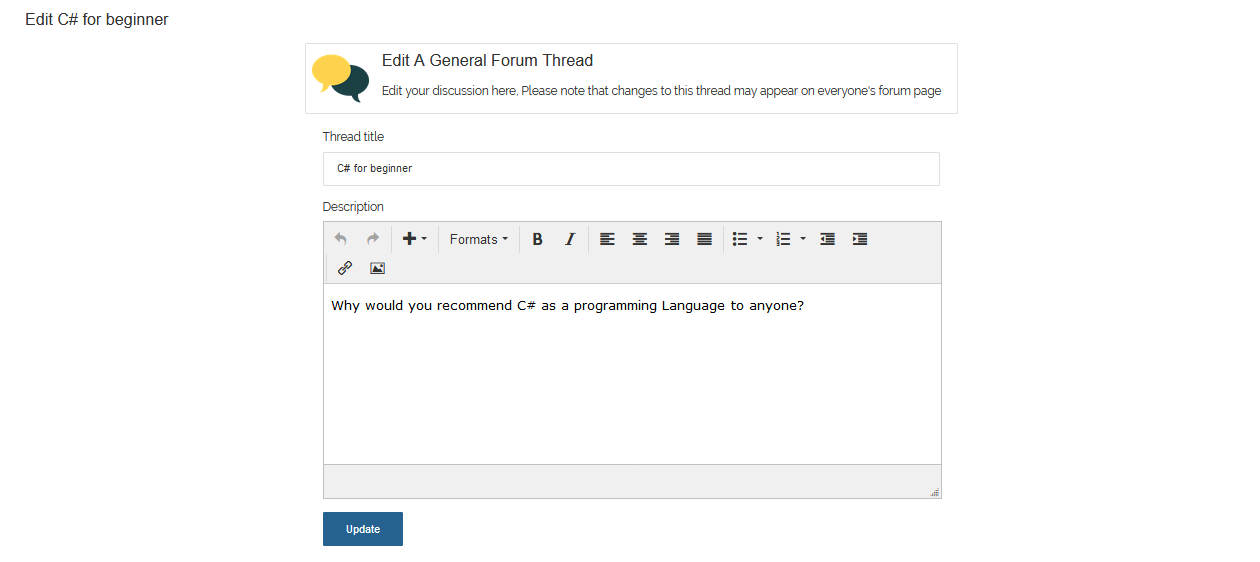
4 Delete Forum
To Delete General Forum Discussion, navigate to the discussion created by you and click on Views/Comments icon.
![]() On the view pane, click Delete.
On the view pane, click Delete.
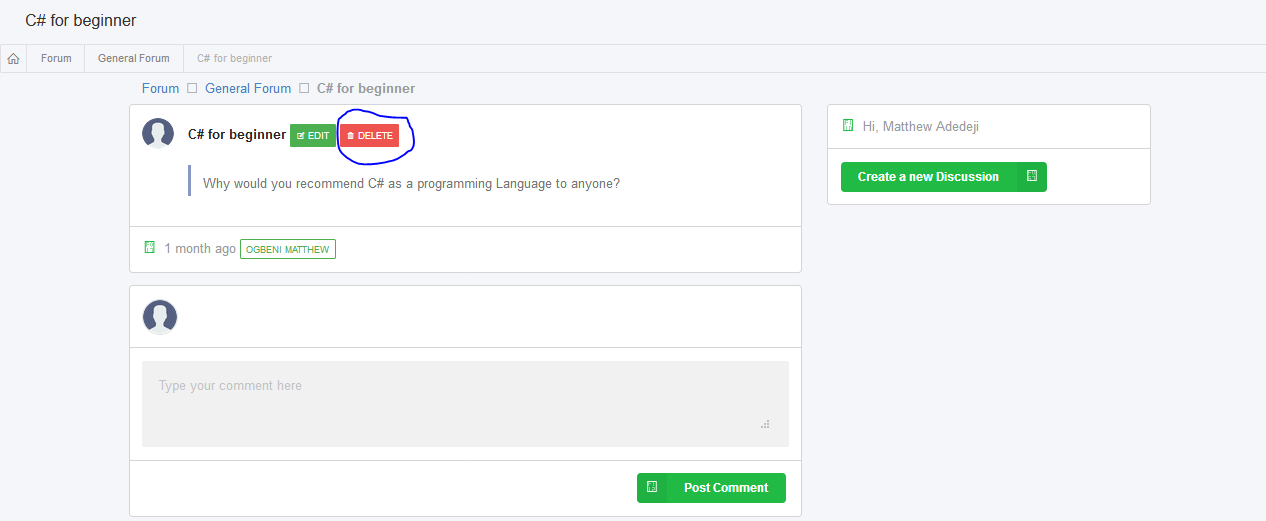 A Delete confirmation Dialog pops up, click Yes, Continue to delete or Cancel to abort.
A Delete confirmation Dialog pops up, click Yes, Continue to delete or Cancel to abort.
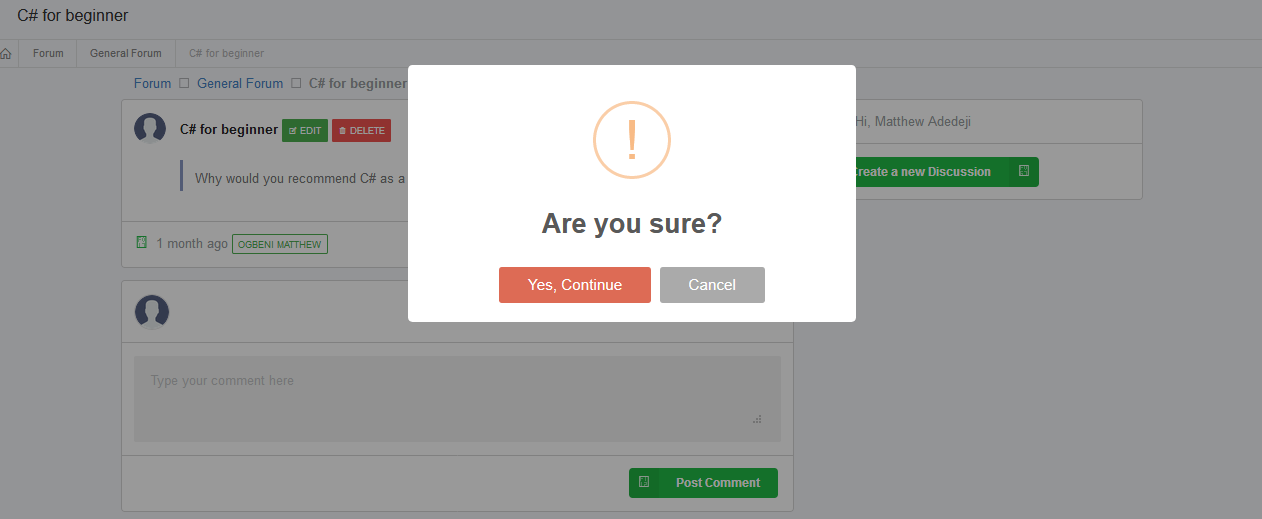
2. Course Forum
This is strictly for discussions based on assigned/registered courses. Only Learners that are offering the course that the forum is
created on can have access to it. Click Enter on the Course Forum pane,
you are then taken to the Course Forum page. On the page is list of all available Course Forum Discussions.
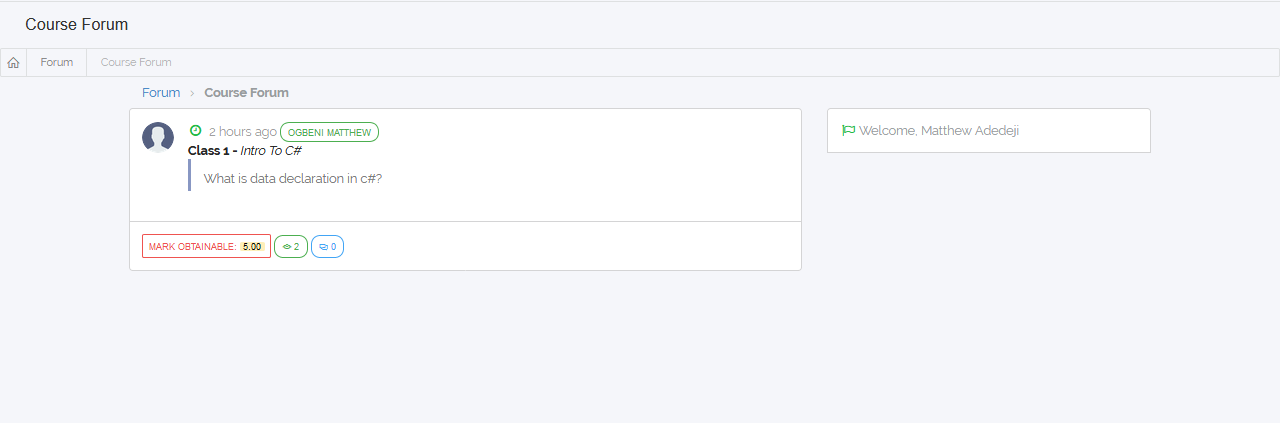
1 Comment on Forum
To comment on a Course Forum Discussion, navigate to the discussion you want to comment on and click on Views/Comments icon or New.
![]() On the comment pane, type your comment in Type your comment here box and Click Comment, everyone can then see
your comment on that thread.
On the comment pane, type your comment in Type your comment here box and Click Comment, everyone can then see
your comment on that thread.