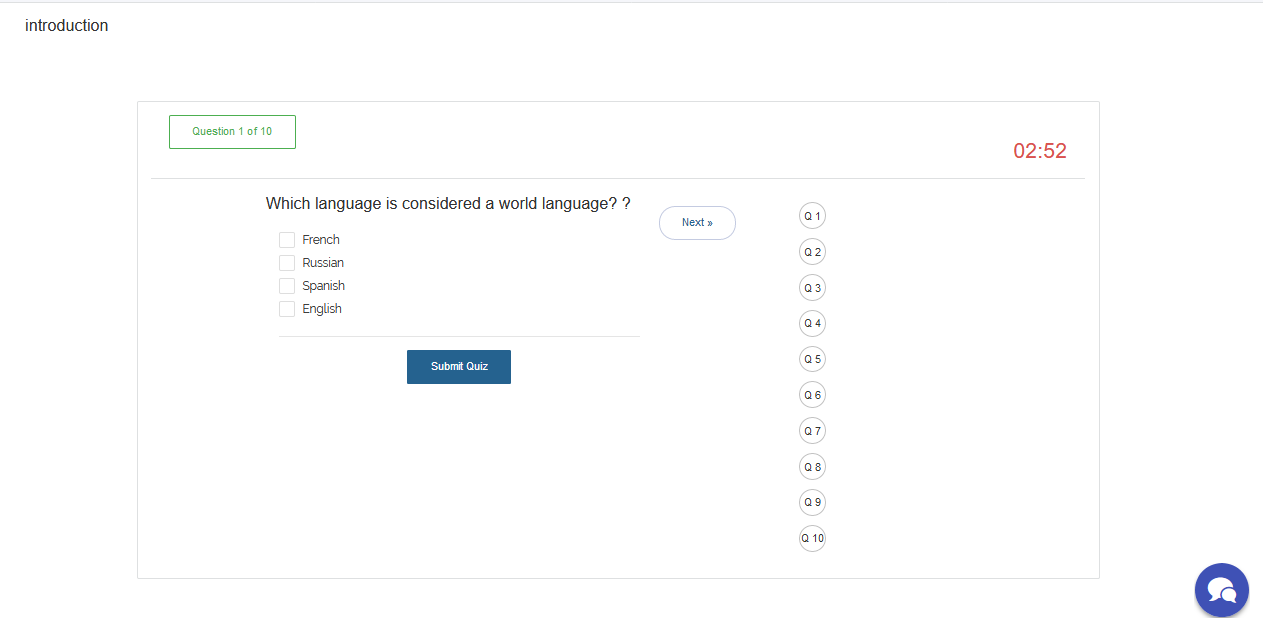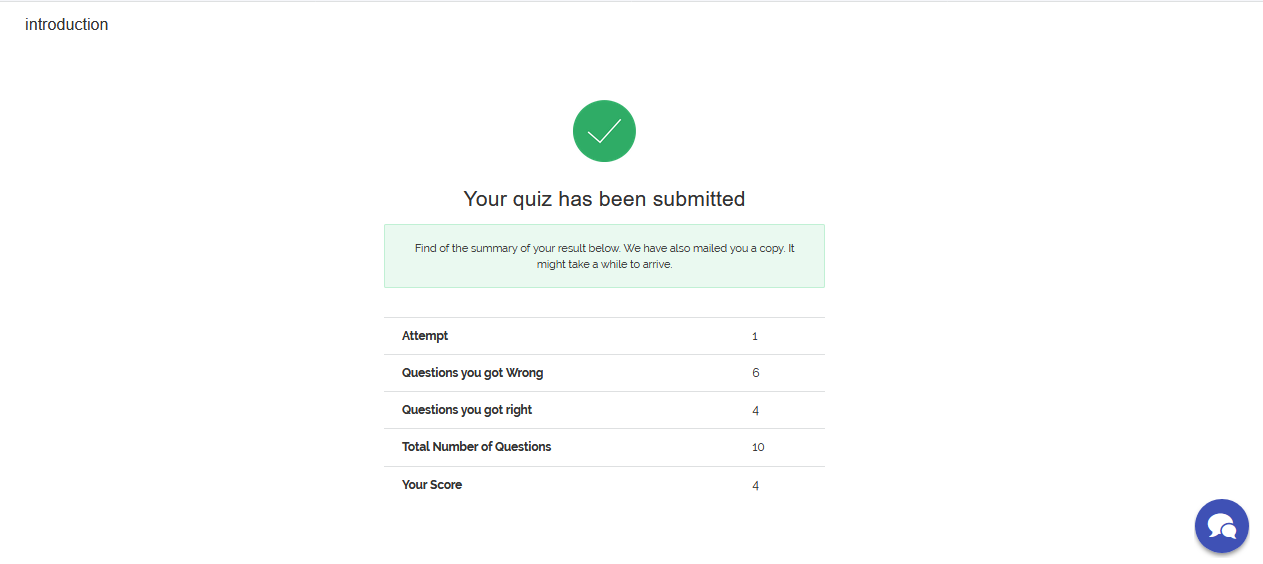Quiz
This tutorial will walk you through the steps of taking a quiz. Taking a quiz in VigilearnLMS can be accomplished with just few steps.
1. View Quiz
To take a quiz on the platform you will have to be logged in as a Learner.
On the Menu; go to Quizzes, you are taken to the Quiz Home page. On the Quiz Home page,
there are 3 different types of quiz that can be viewed.
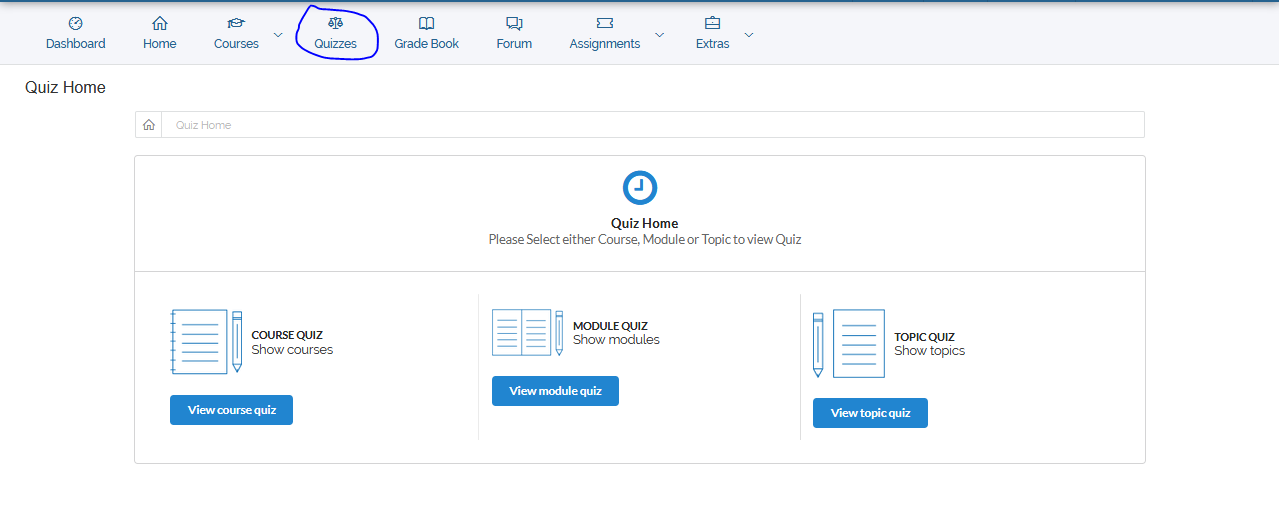
- To view Course Quiz, click on View course quiz
- To view Module Quiz, click on View module quiz
- To view Topic Quiz, click on View topic quiz
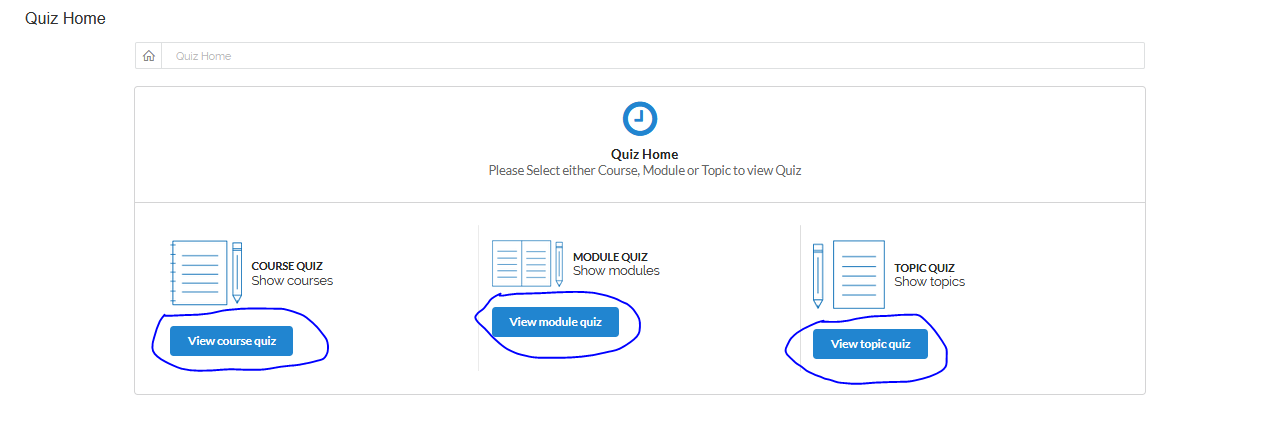 After clicking on the quiz type to be viewed, list of all available quiz(zes) is displayed on the Quiz List page with few details about each quiz:
Course name, Deadline, Duration and Submission breakdown.
After clicking on the quiz type to be viewed, list of all available quiz(zes) is displayed on the Quiz List page with few details about each quiz:
Course name, Deadline, Duration and Submission breakdown.
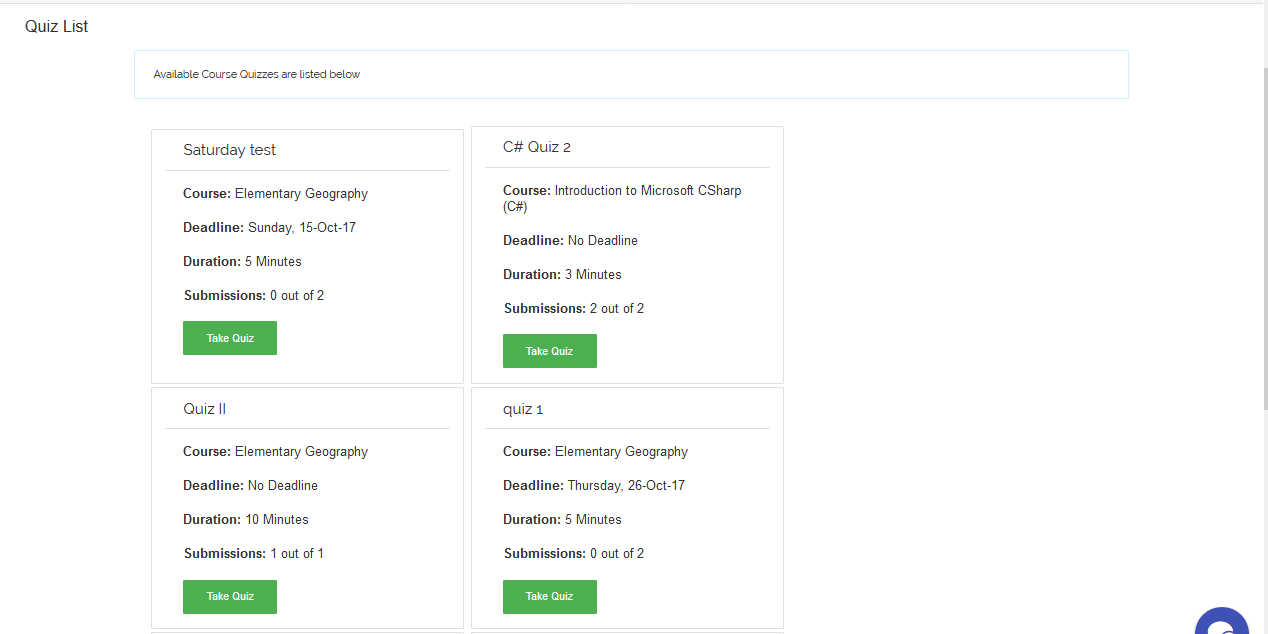
2. Take Quiz
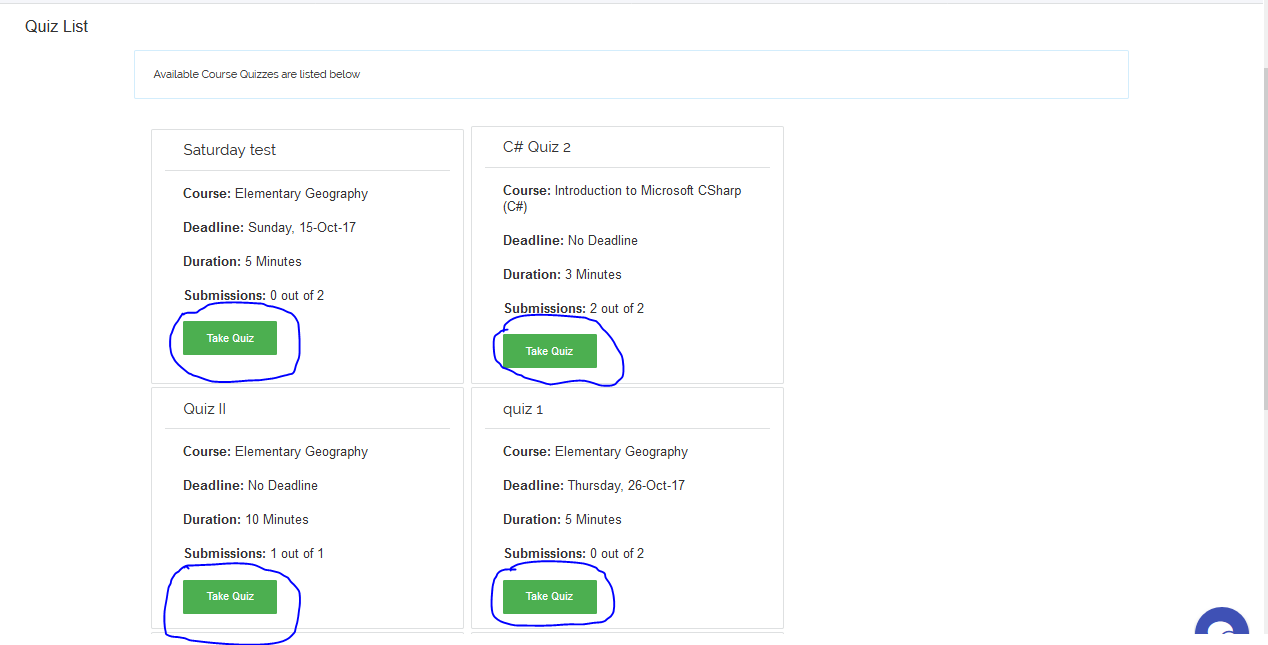
You are then taken to the Instruction page, click Continue to proceed to taking the quiz.
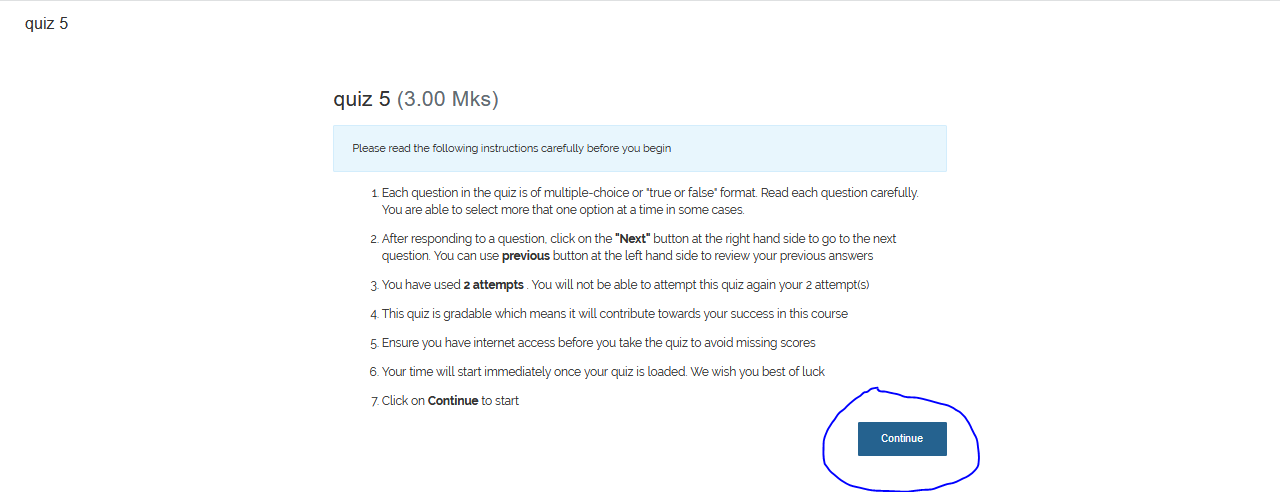
On the quiz question and answering page, you have your question and the answers, button Next and Previous to navigate through your questions,
Countdown Timer, and Submit to submit your answers when your done taking your Quiz. After submitting your answers, the system immediately mark
you and displays your grade analysis.