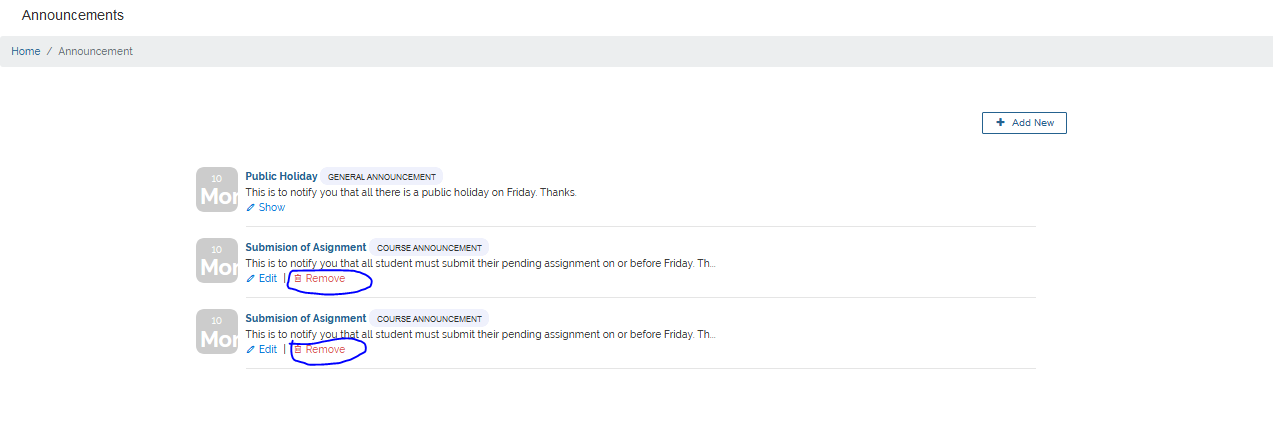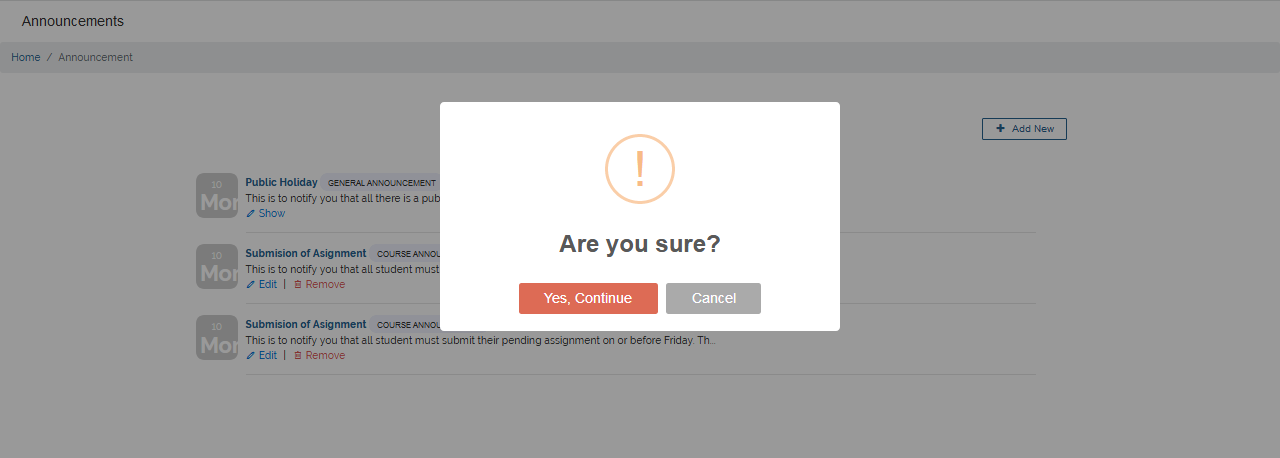Announcement Settings
This tutorial will walk you through the steps in setting up an announcement. Setting up an announcement on your VigilearnLMS can be accomplished with just few steps.
1. Create Announcement
To create an announcement on the platform as a Tutor on the Menu;
go to Extras > Announcements and click Add New. On the Create
a new Announcement page, select the course for which announcement is to be created for from the
listed available courses. Set Publish Announcement to Yes to make the announcement
available, enter Announcement Title, Description and Click Create
to create your announcement.
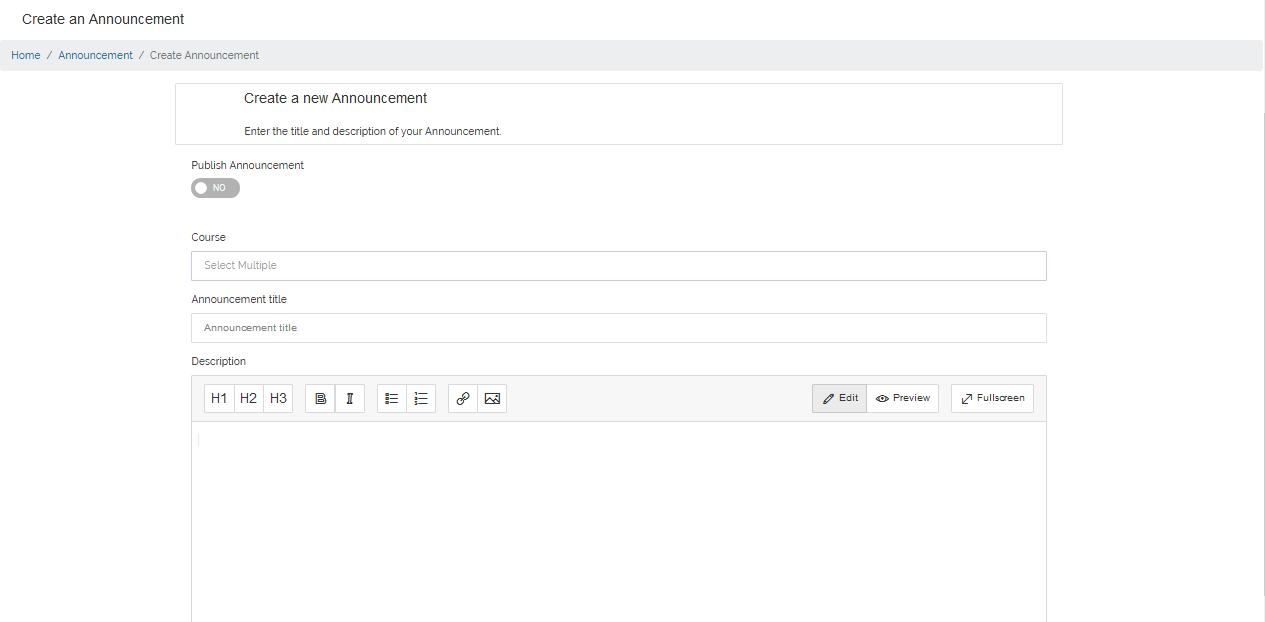

2. Manage Announcement
To View, Edit and Delete any announcement, go to Extra > Announcements. List of all
available announcements are then displayed.
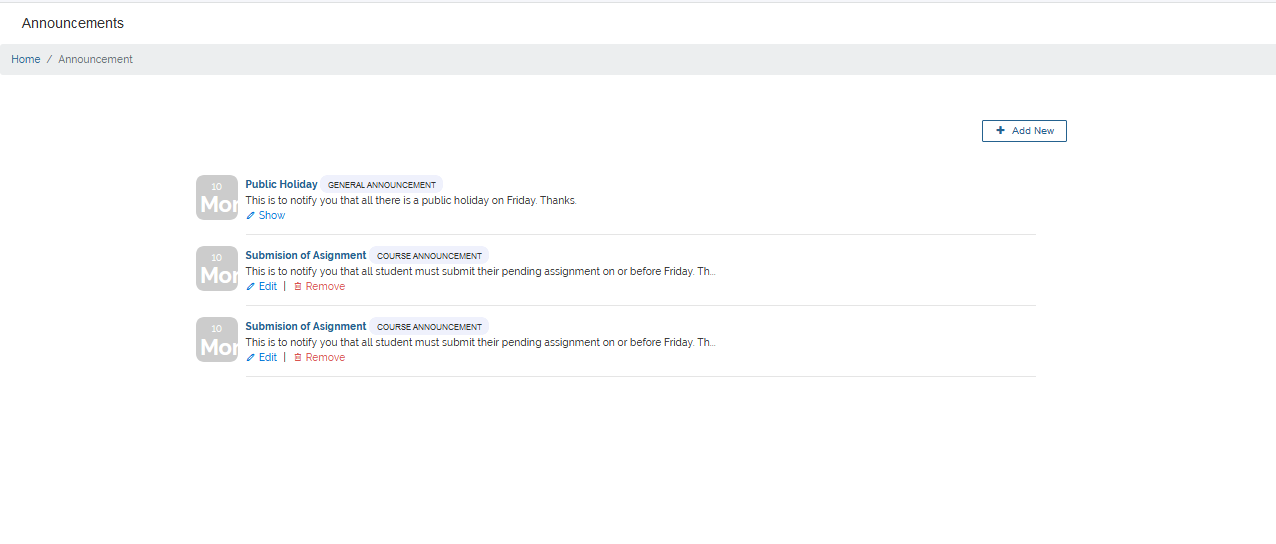
1 View Announcement
To view an announcement, navigate to the announcement you want to view on the announcement list view and click on the announcement. The announcement details
are then displayed.
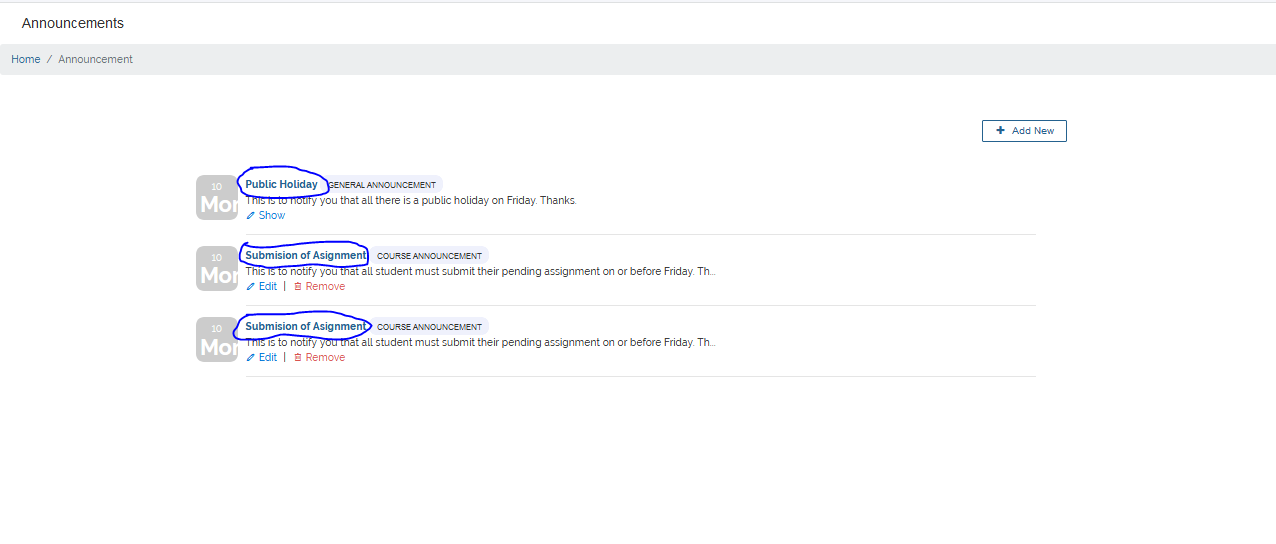
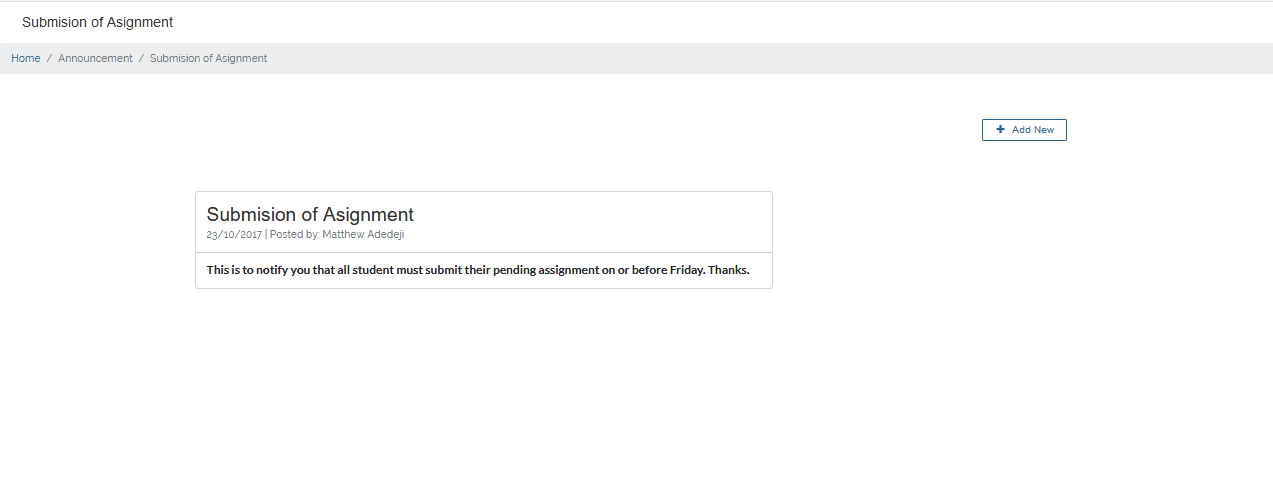
2 Edit Announcement
To Edit an announcement, navigate to the announcement you want to edit on the announcement list view and click Edit. You are then taken to a
page where you can make changes to the announcement.
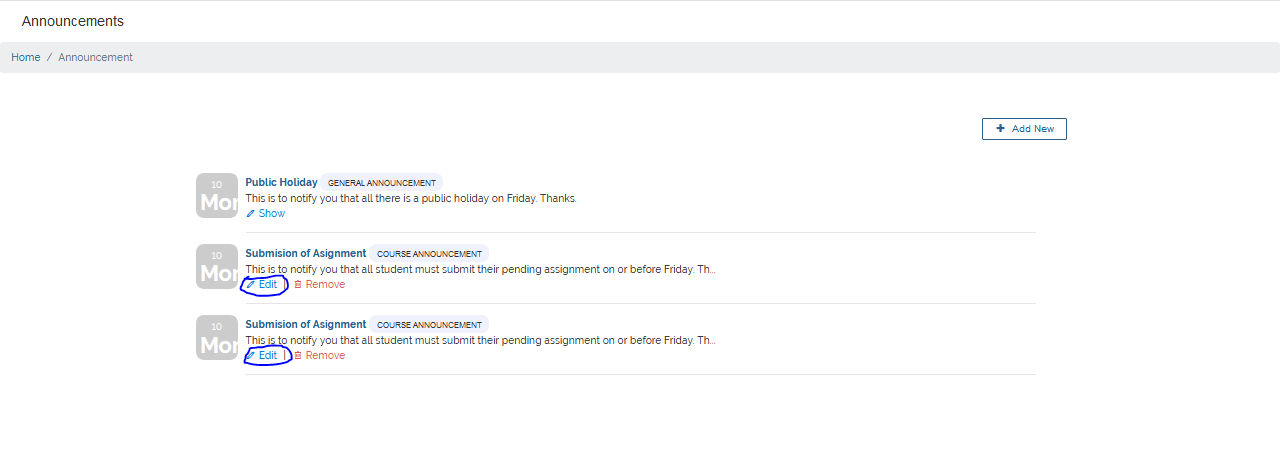
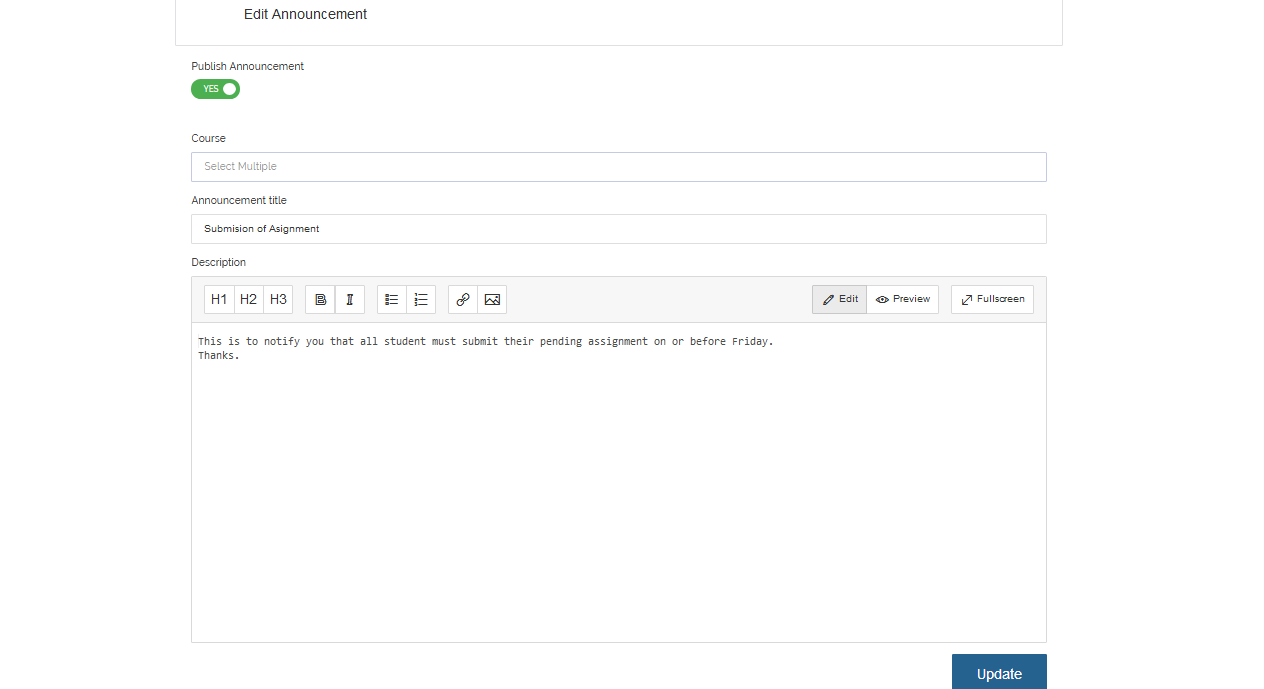 After making all necessary changes, click Update to effect the changes made.
After making all necessary changes, click Update to effect the changes made.
3 Delete Announcement
To Delete an announcement, navigate to the announcement you want to delete on the announcement list view and click Remove.
A Delete confirmation Dialog pops up, click Yes, Continue to delete or Cancel to abort.