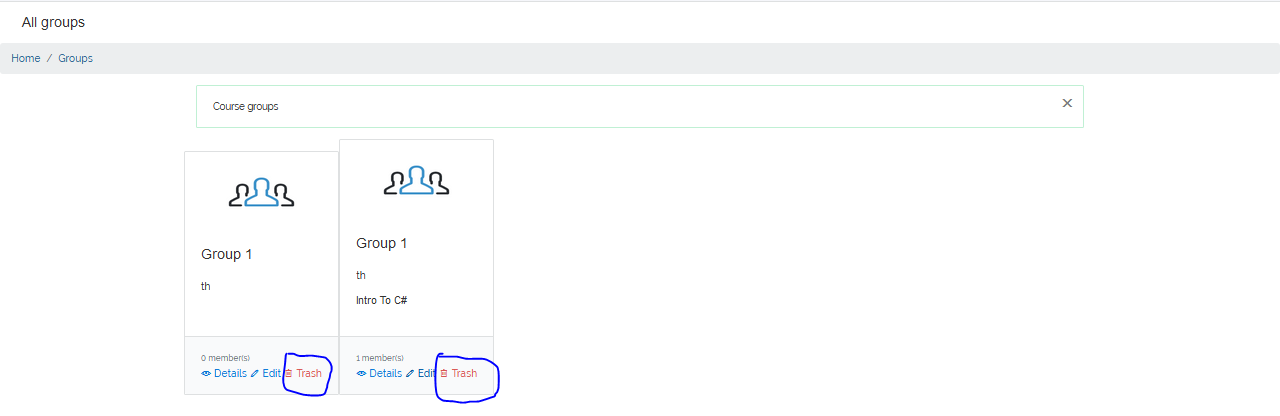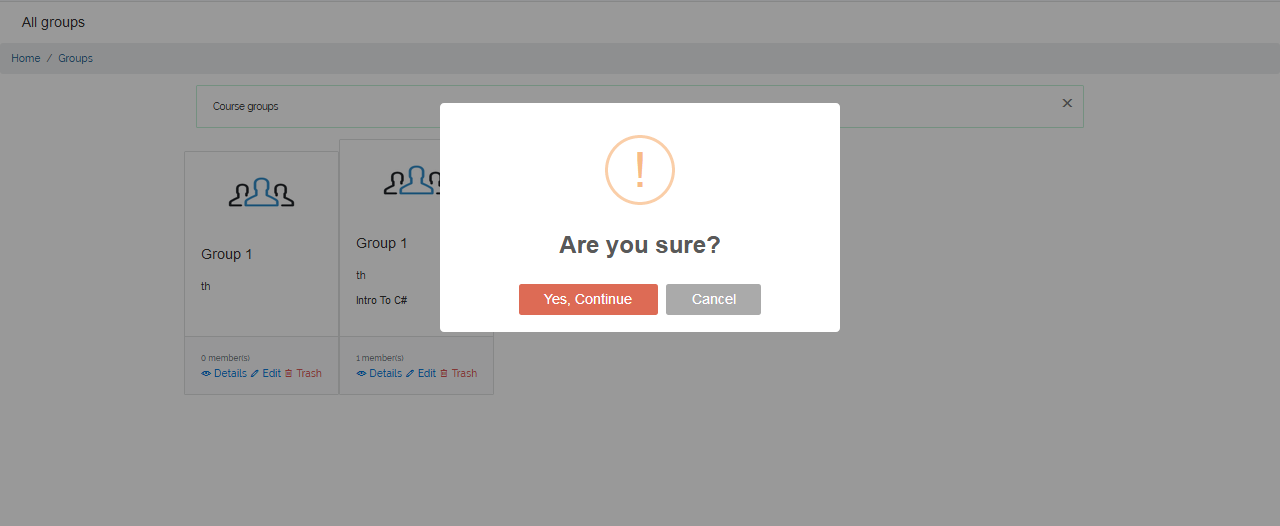Course Group Settings
This tutorial will walk you through the steps in setting up an announcement. Setting up Course Group(s) on your VigilearnLMS can be accomplished with just few steps.
1. Create Course Group
To create Course Group(s) on the platform as a Tutor or an Administrator.
On the Menu; go to Course Group > New Group.
On the Course Group page, a list of all available course(s) is displayed showing few information about each course.
Navigate to the course you want to create group for and click New Group
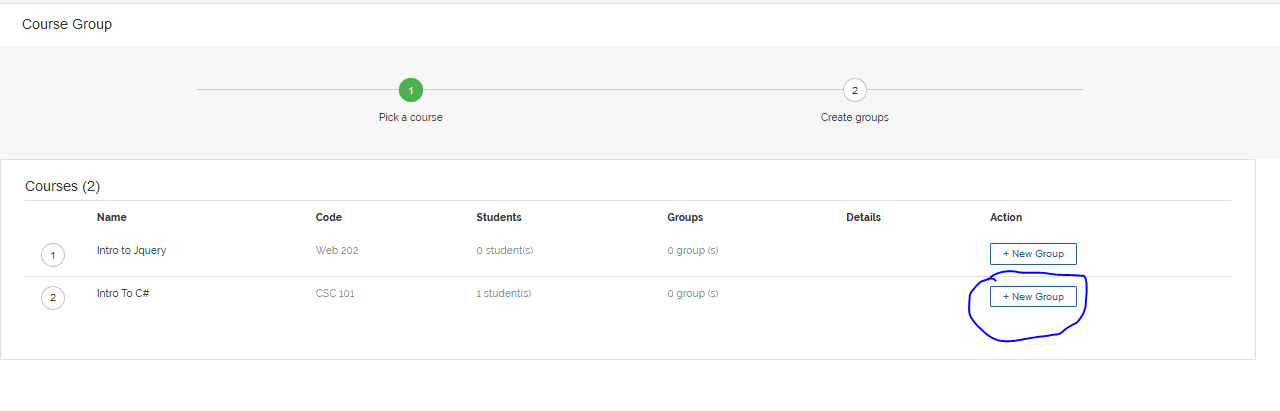 On the Create new group page, enter Group Name, Description and pick group members from
the list of Course Learners provided in the Pick group members box. Click Create Group to
create your new Course Group.
On the Create new group page, enter Group Name, Description and pick group members from
the list of Course Learners provided in the Pick group members box. Click Create Group to
create your new Course Group.
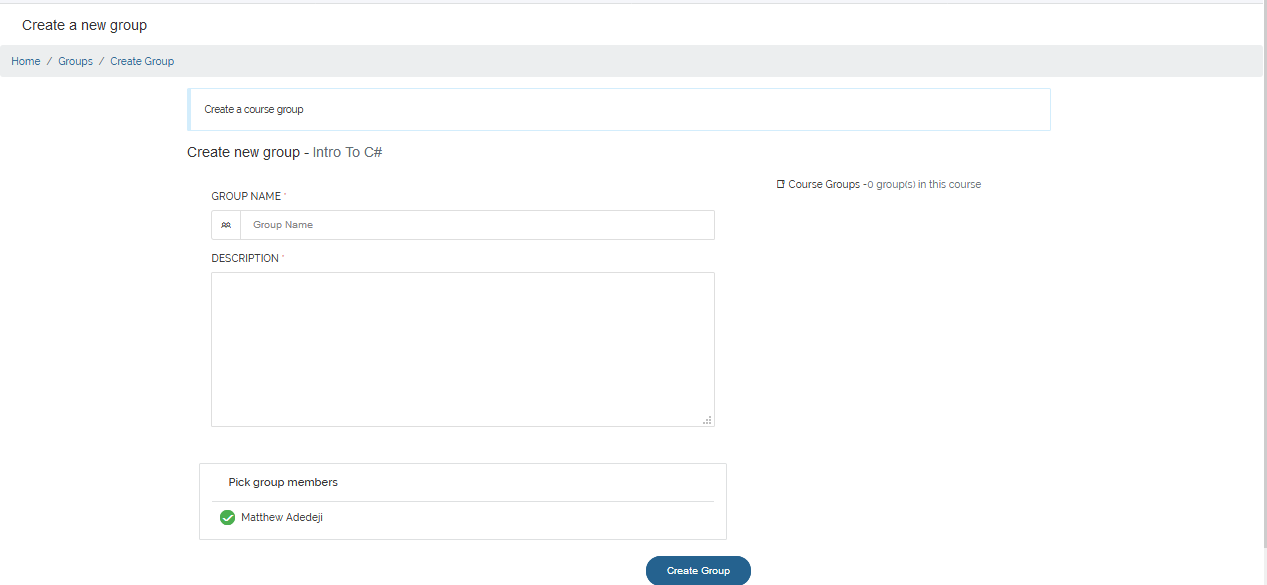
2. Manage Course Group
To View, Edit and Delete any announcement, go to Course Group > List Groups. List of all
available Course Group(s) is then displayed.
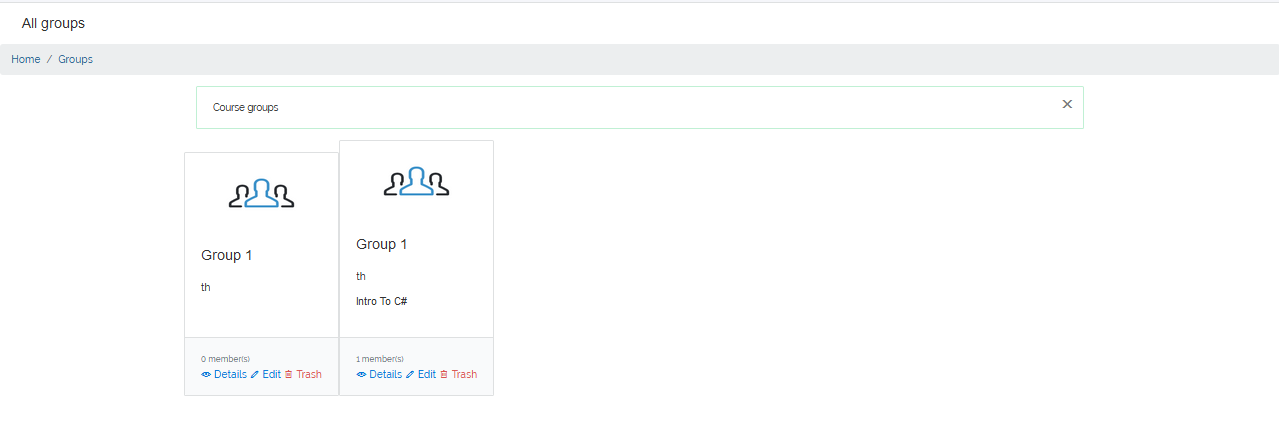
1 View Course Group
To see details about a Course Group, navigate to the Course Group you want to view on the Course Group list view and click Details. The Course Group details
are then displayed.
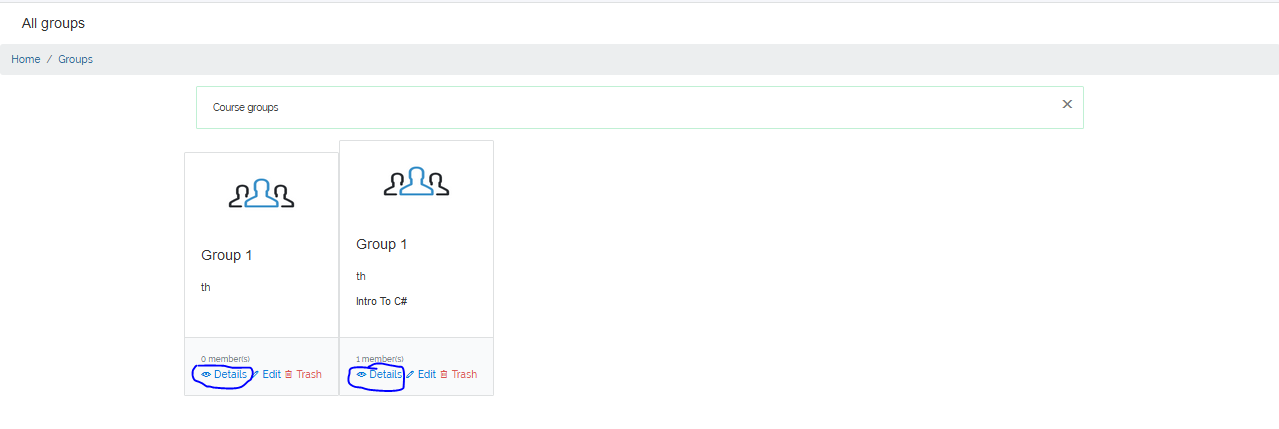
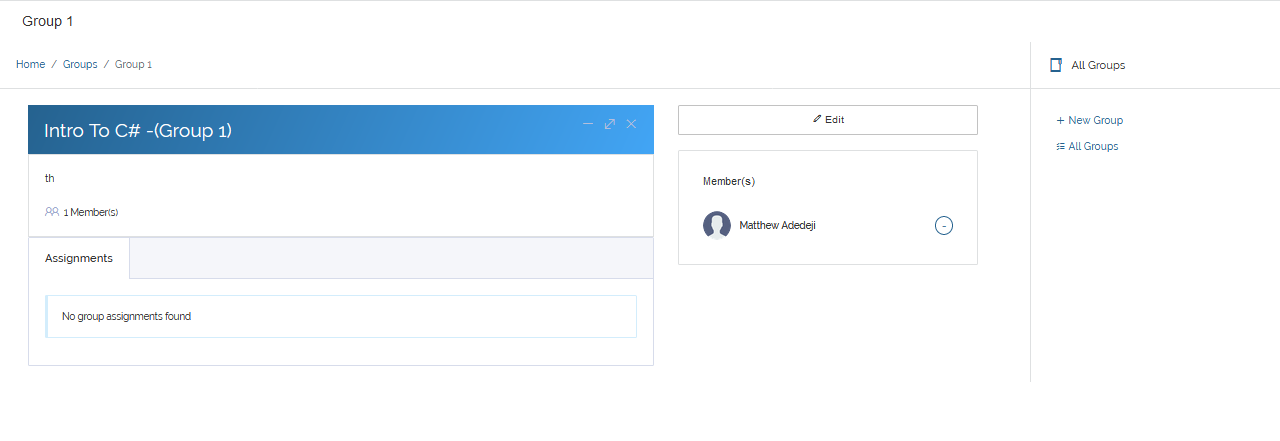
2 Edit Course Group
To Edit a Course Group, navigate to the Course Group you want to edit on the Course Group list view and click Edit. You are then taken to a
page where you can make changes to the Course Group.
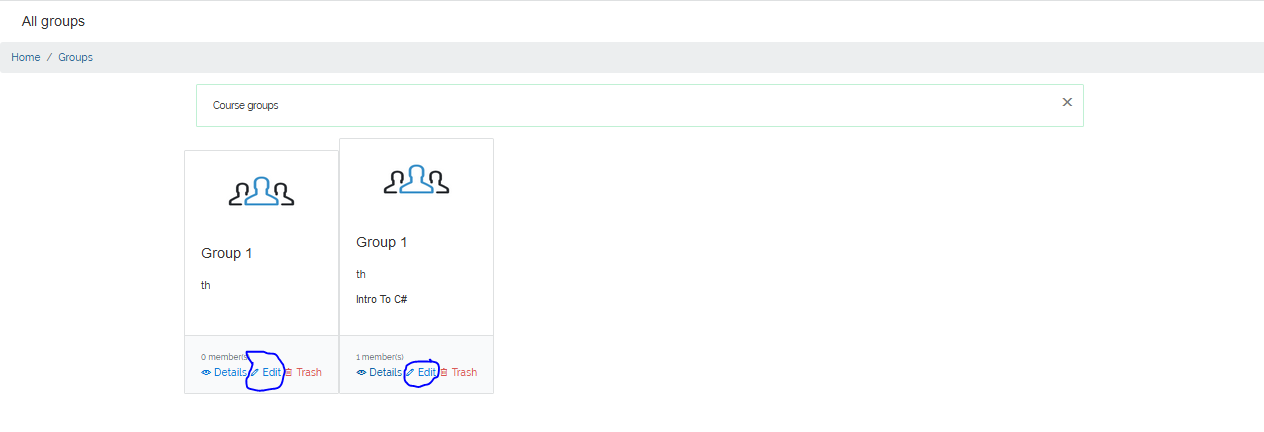
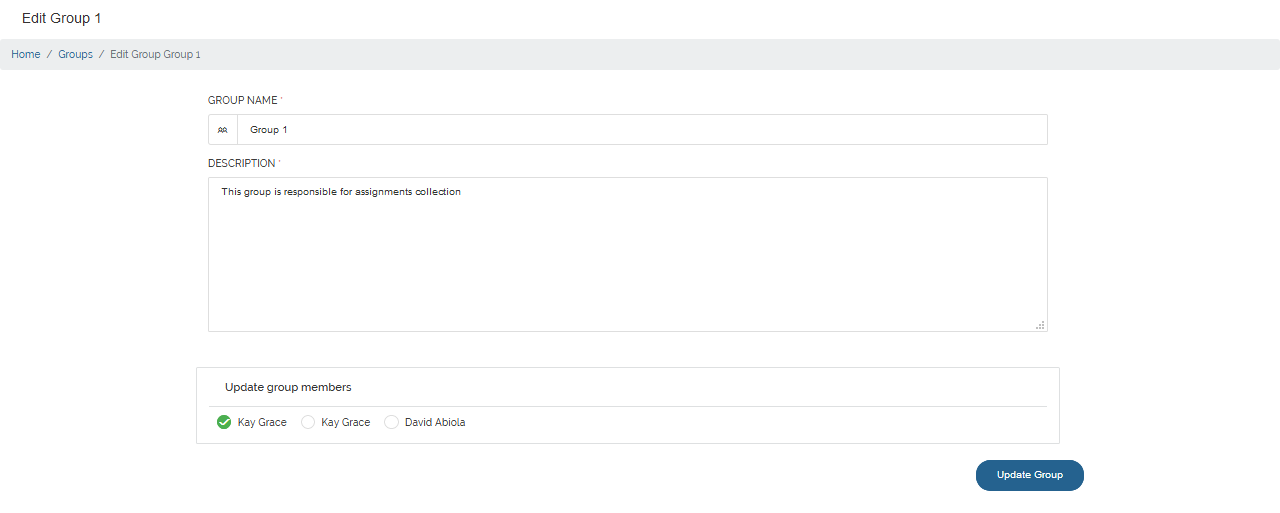 After making all necessary changes, click Update Group to effect the changes made.
After making all necessary changes, click Update Group to effect the changes made.
3 Delete Course Group
To Delete a Course Group, navigate to the Course Group you want to delete on the Course Group list view and click Trash.
A Delete confirmation Dialog pops up, click Yes, Continue to delete or Cancel to abort.