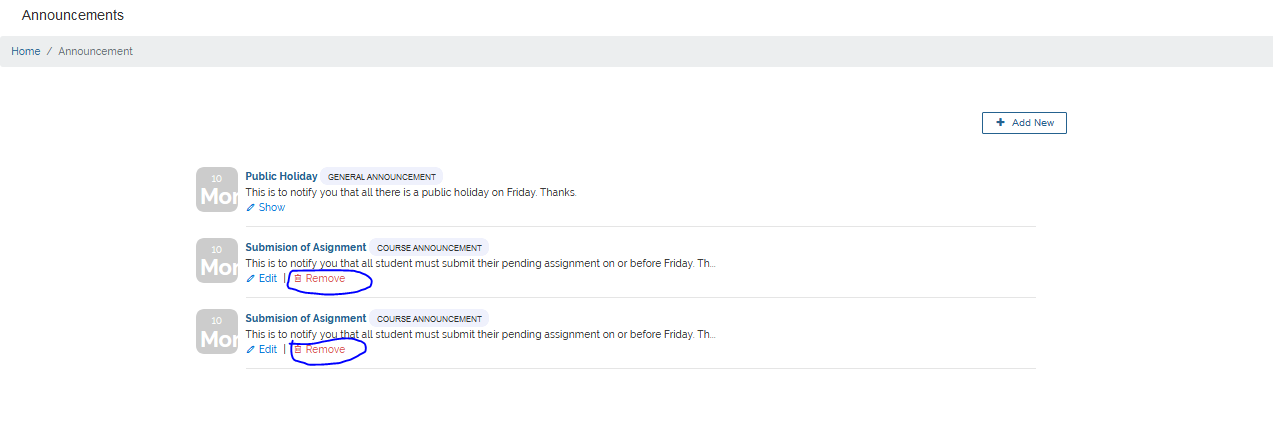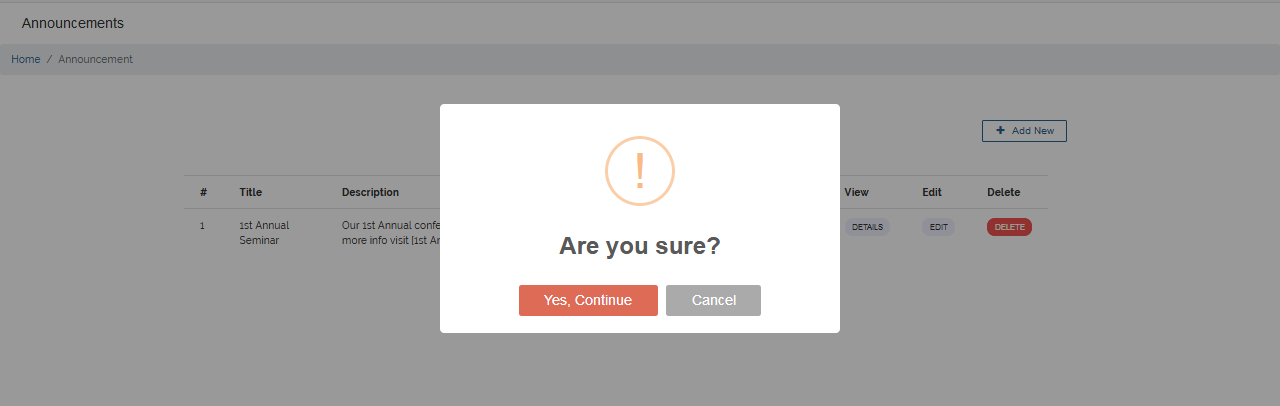Announcement Settings
This tutorial will walk you through the steps in setting up an announcement. Setting up an announcement on your VigilearnLMS can be accomplished with just few steps.
1. Create Announcement
1 General Announcement
On the Create a new Announcement page, you can create a General Announcement which is visible to everybody
on the platform by leaving the Select for Course Announcement unselected.
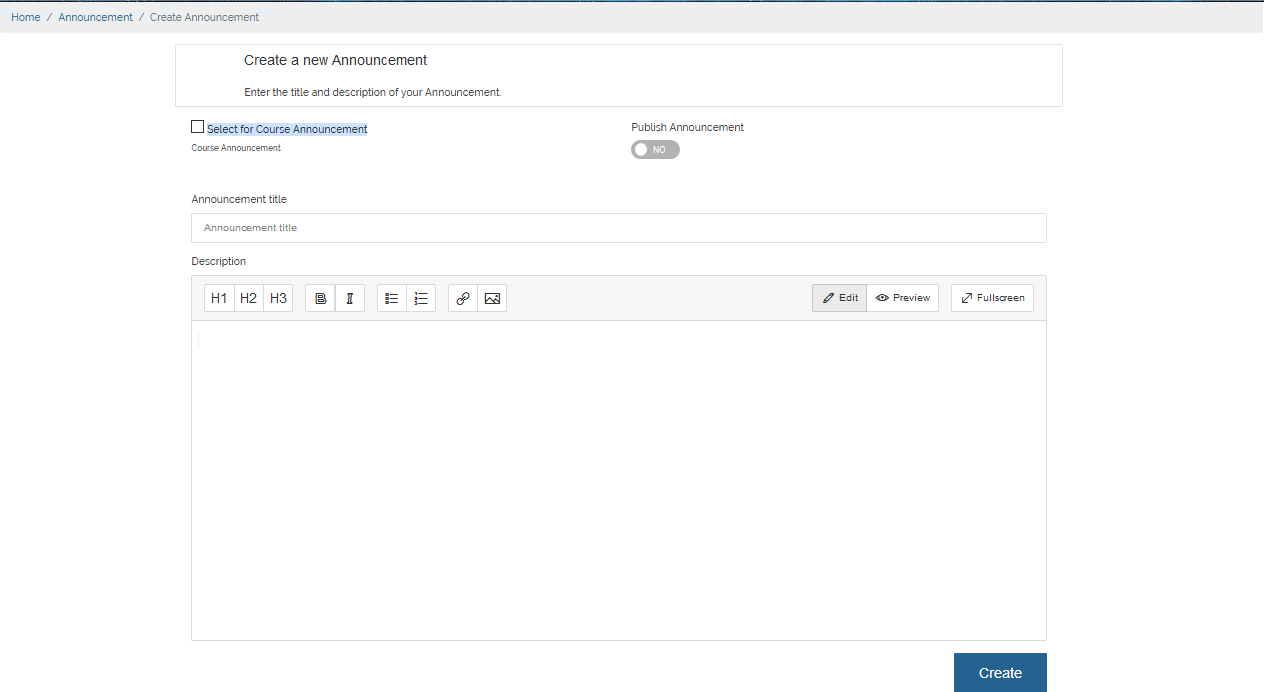
2 Course Announcement
To create a Course Announcement, select Select for Course Announcement and choose the course for which announcement
is to be created for from the listed available courses.
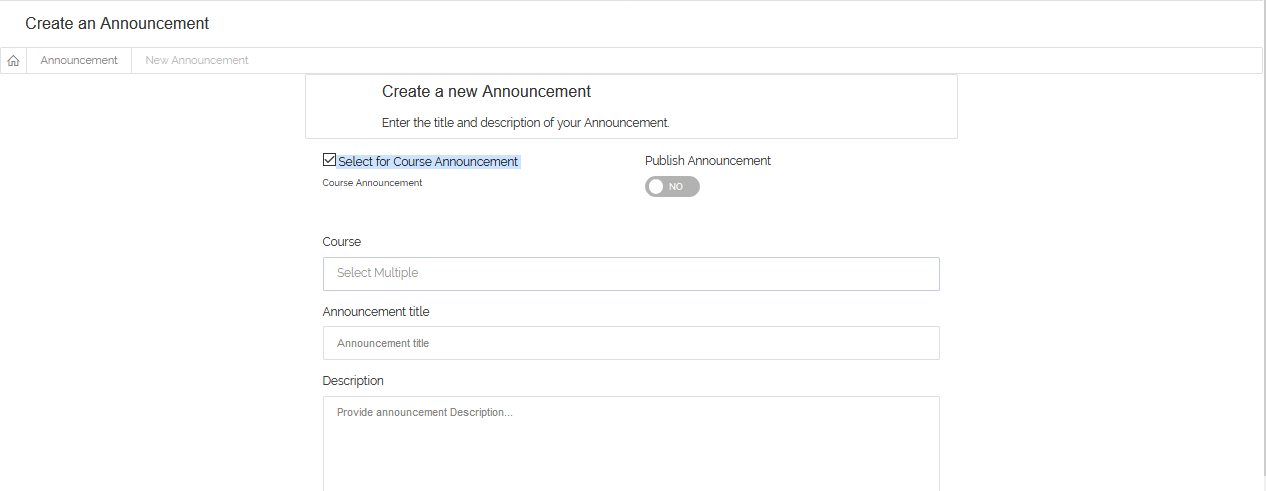 Set Publish Announcement to Yes to make the announcement available, enter Announcement Title,
Description and Click Create to create your announcement.
Set Publish Announcement to Yes to make the announcement available, enter Announcement Title,
Description and Click Create to create your announcement.
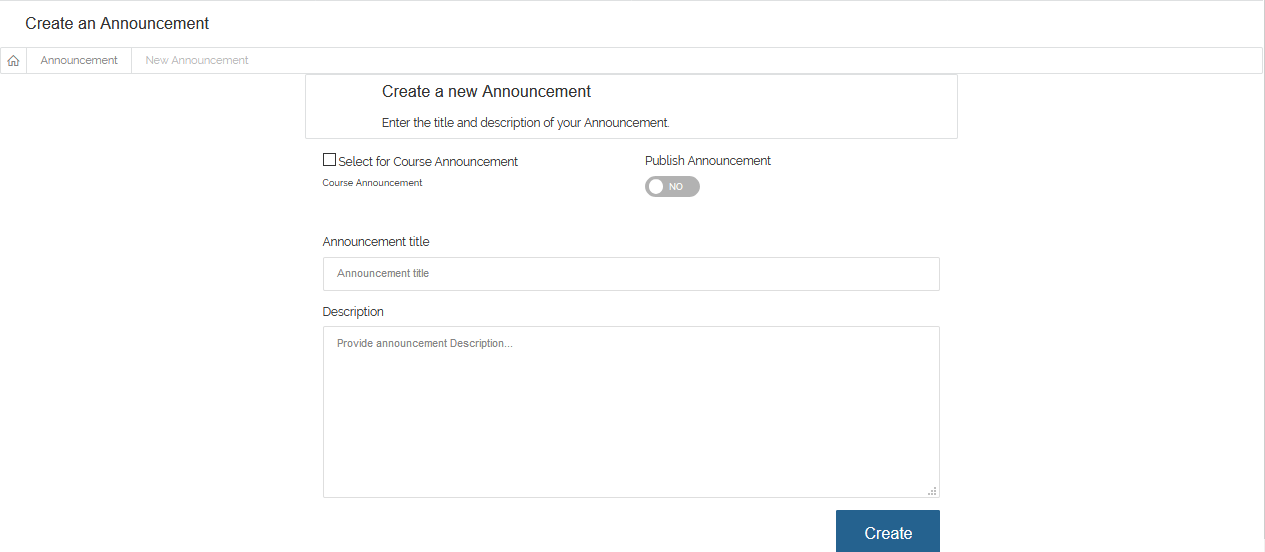
2. Manage Announcement
To View, Edit and Delete any announcement, go to Extras > Announcements. List of all
available announcements are then displayed.
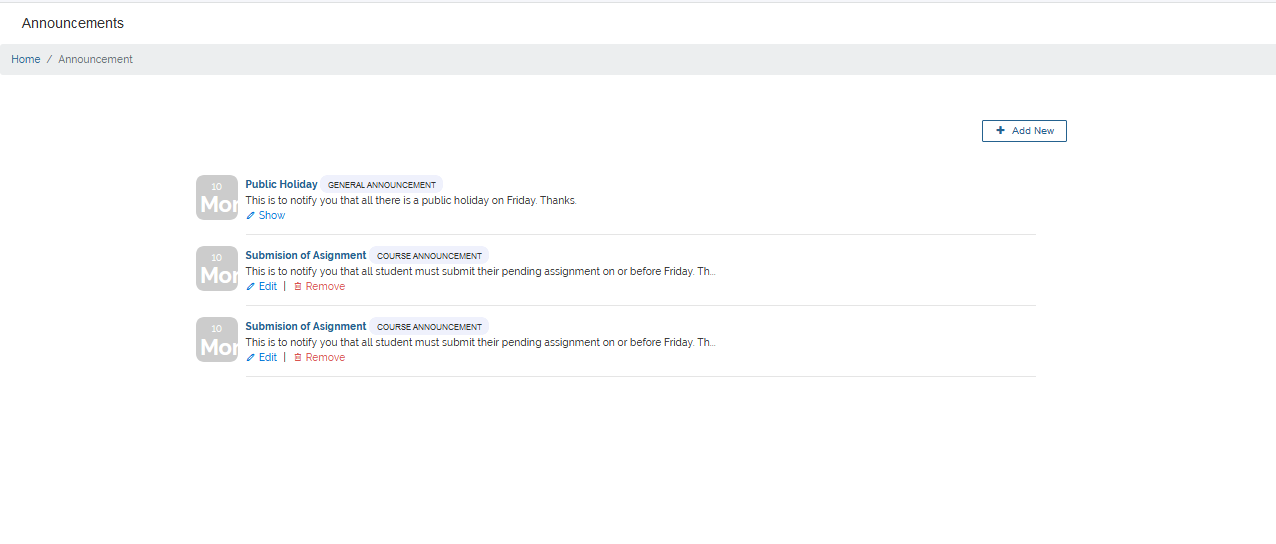
1 View Announcement
To view an announcement, navigate to the announcement you want to view on the announcement list view and click Details. The announcement details
are then displayed.
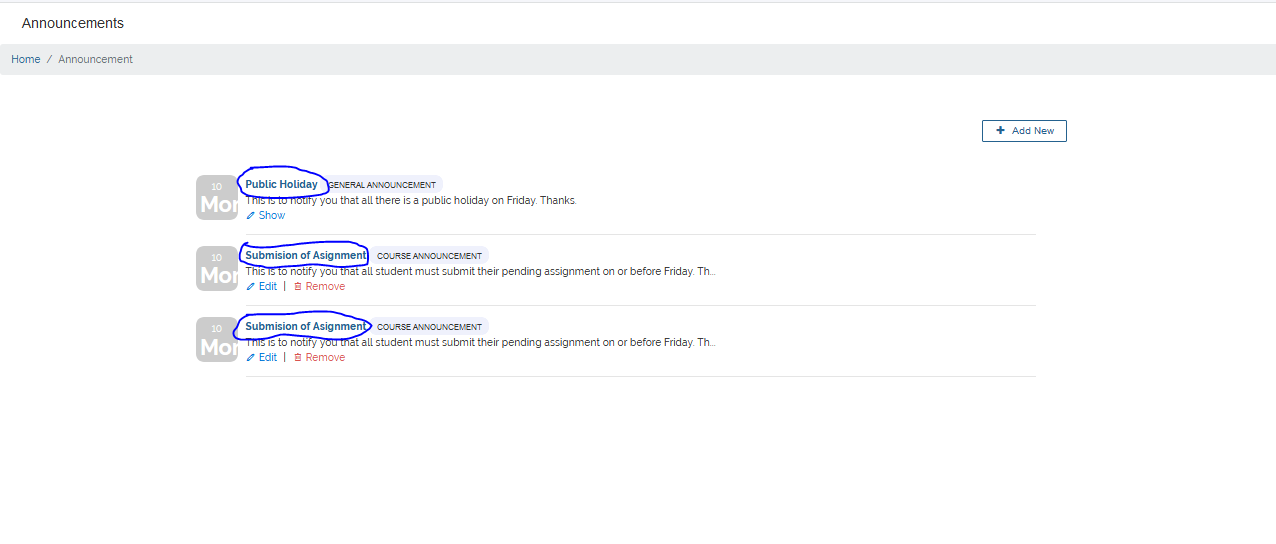
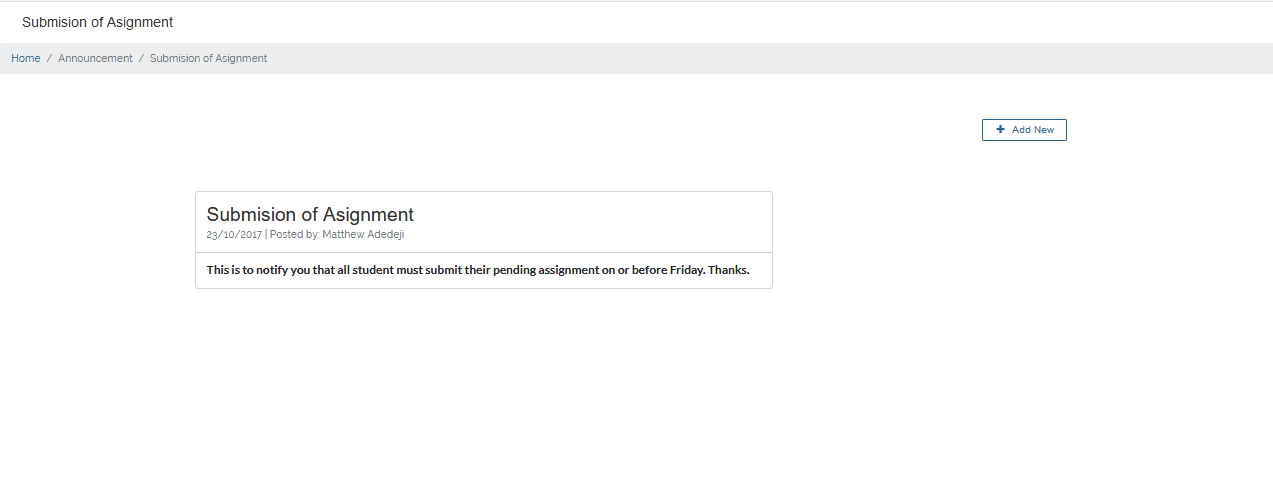
2 Edit Announcement
To Edit an announcement, navigate to the announcement you want to edit on the announcement list view and click Edit. You are then taken to a
page where you can make changes to the announcement.
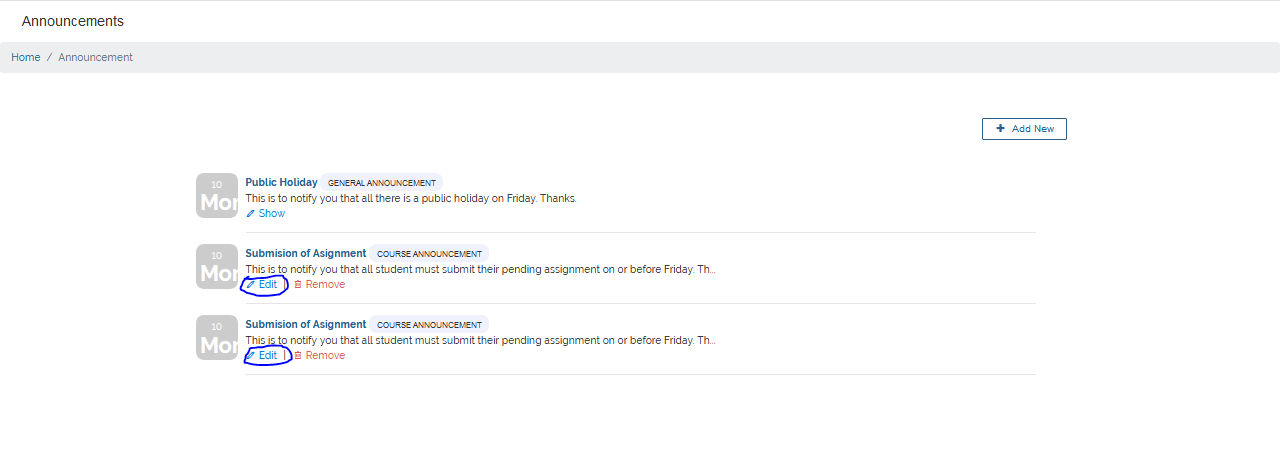
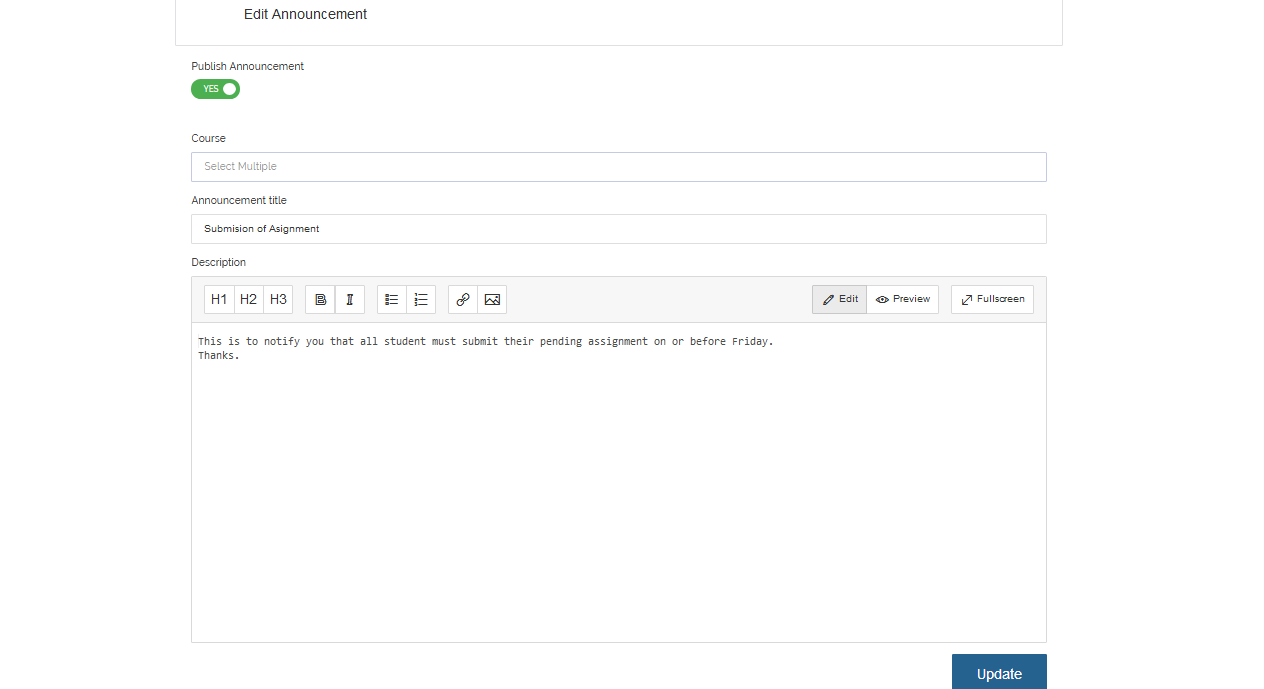 After making all necessary changes, click Update to effect the changes made.
After making all necessary changes, click Update to effect the changes made.
3 Delete Announcement
To Delete an announcement, navigate to the announcement you want to delete on the announcement list view and click Delete.
A Delete confirmation Dialog pops up, click Yes, Continue to delete or Cancel to abort.