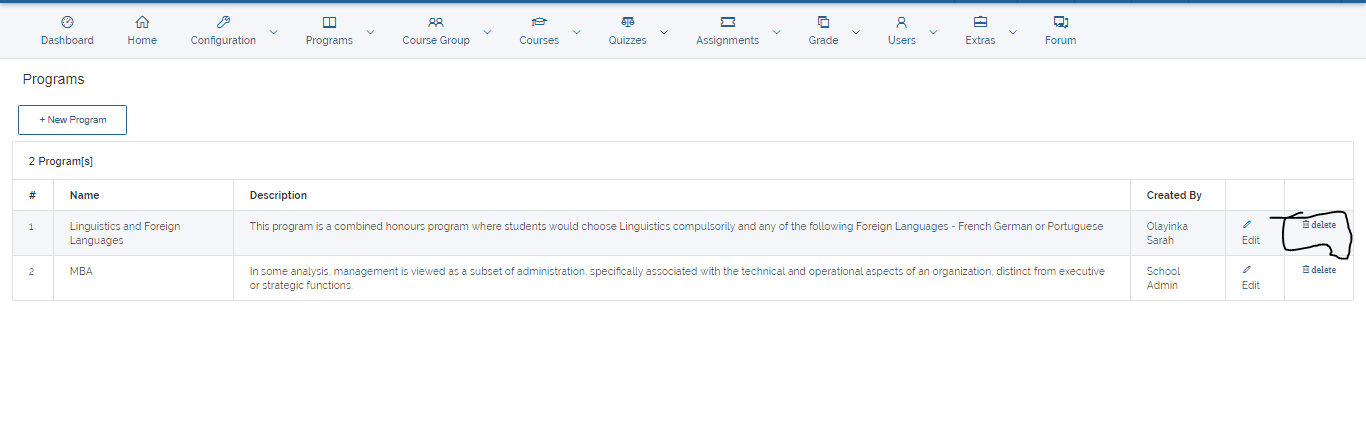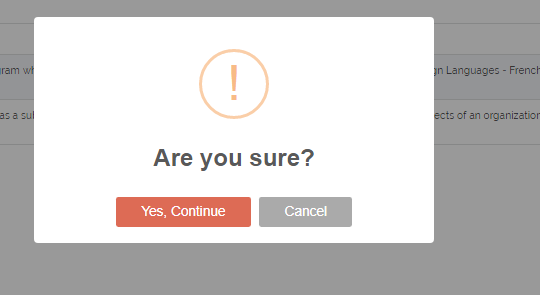Program
This tutorial will walk you through the steps in creating programs on your LMS with Vigilearn.
1. Create Programs
You can create school programs by navigating to Program > New Program on the MENU.On the create new program page, you will be required to
input Program Name, Program description and Attach Courses that would be under the the Program. To save, click on Create Program
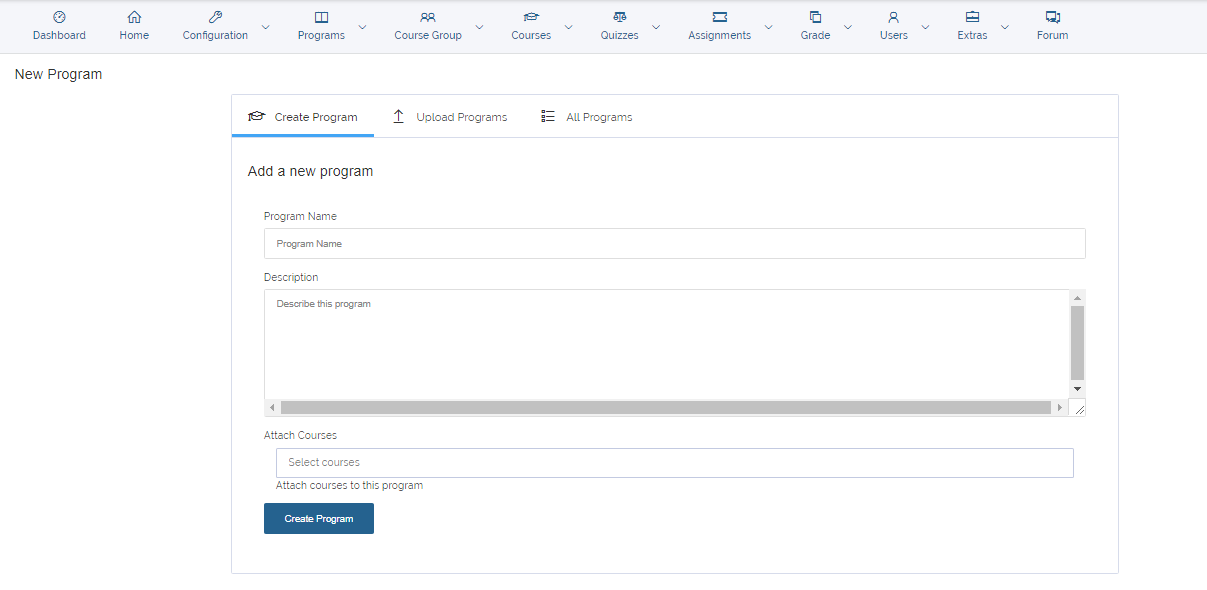
2. List Programs
You can also view the list of programs to view existing Programs by clicking Program > List Programs on the MENU. A list of all programs would be listed showing the
name of the person who created the Program, an Edit button and a Delete button. A Create New Program button can also be found at the top left corner of the page
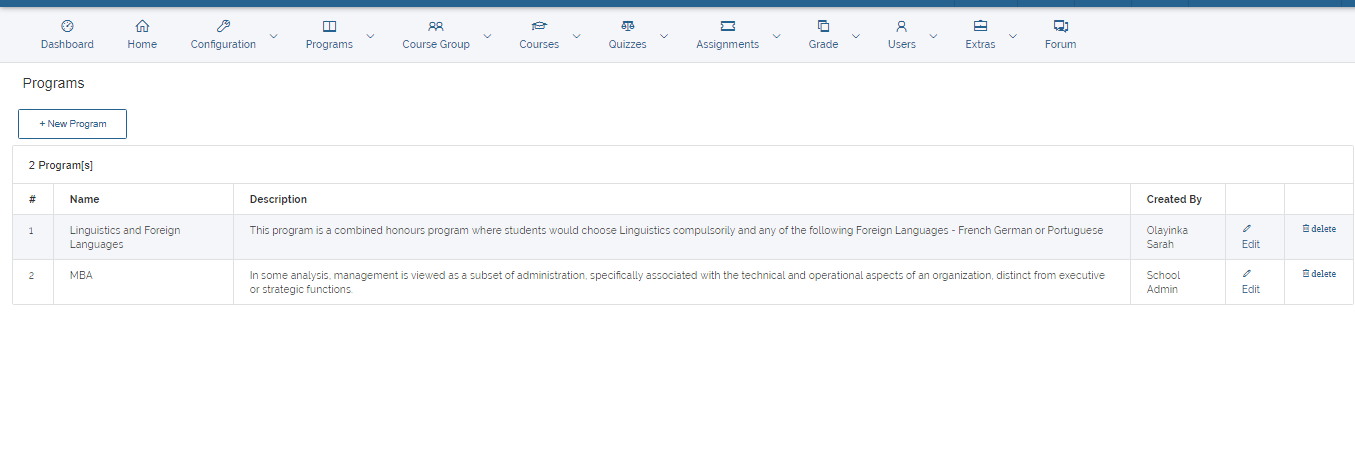
3. Edit Program
To Edit, navigate to the program to be edited from the listed programs and click on the edit icon, you are then taken to to a page where you can update and make the essential changes.
To effect changes, click on the update button.
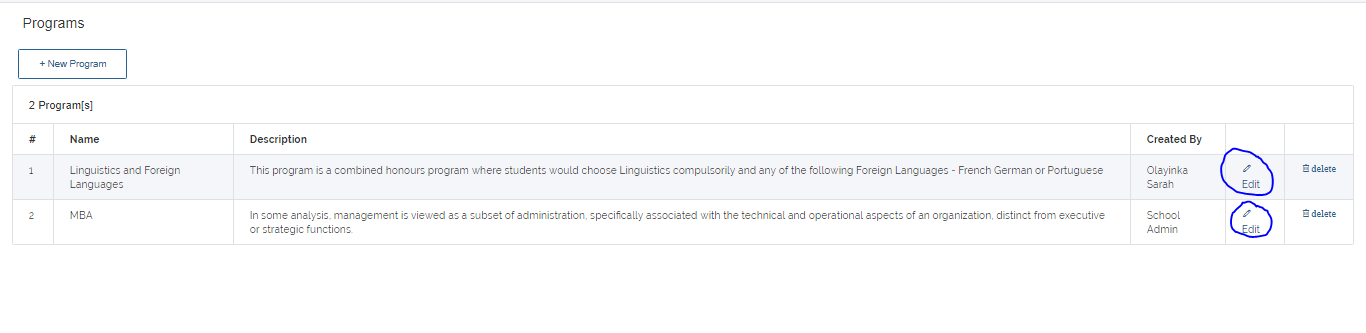
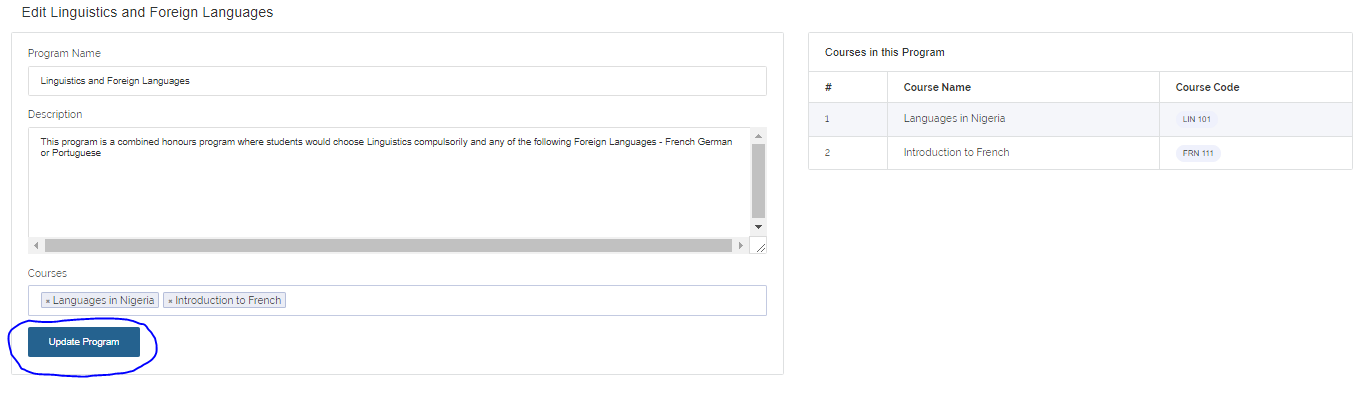
4. Delete Program
To delete, navigate to the program to be deleted from the listed programs and click on the Delete icon which brings a pop up question asking if you want the course deleted. To delete
click Yes, continue or Cancel to abort operation.