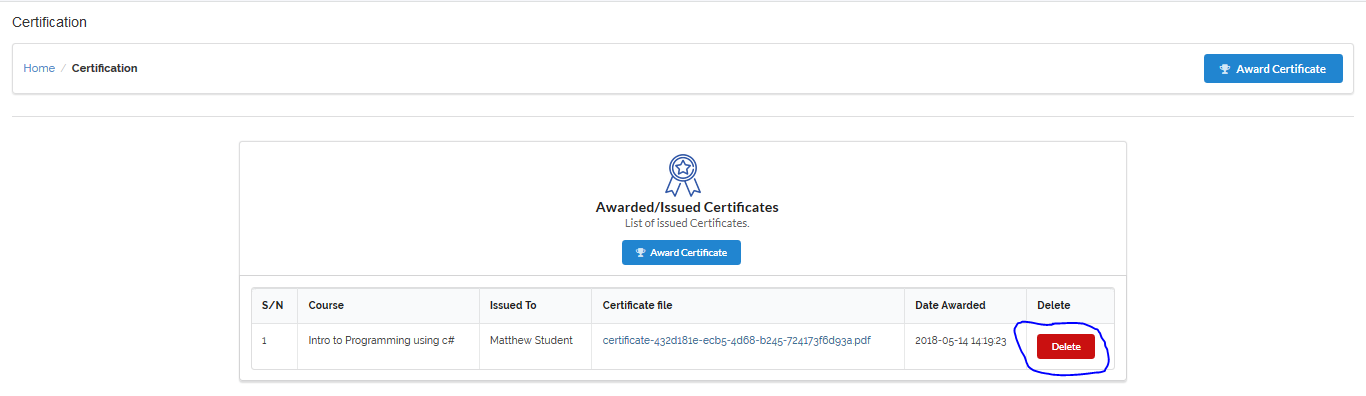Certification
This module enables an administrator to award certificate to learner(s) after a successful completion of a program. Awarding certificate to learner(s) on our VigilearnLMS can be accomplished with just few steps.
1. Certify Learner


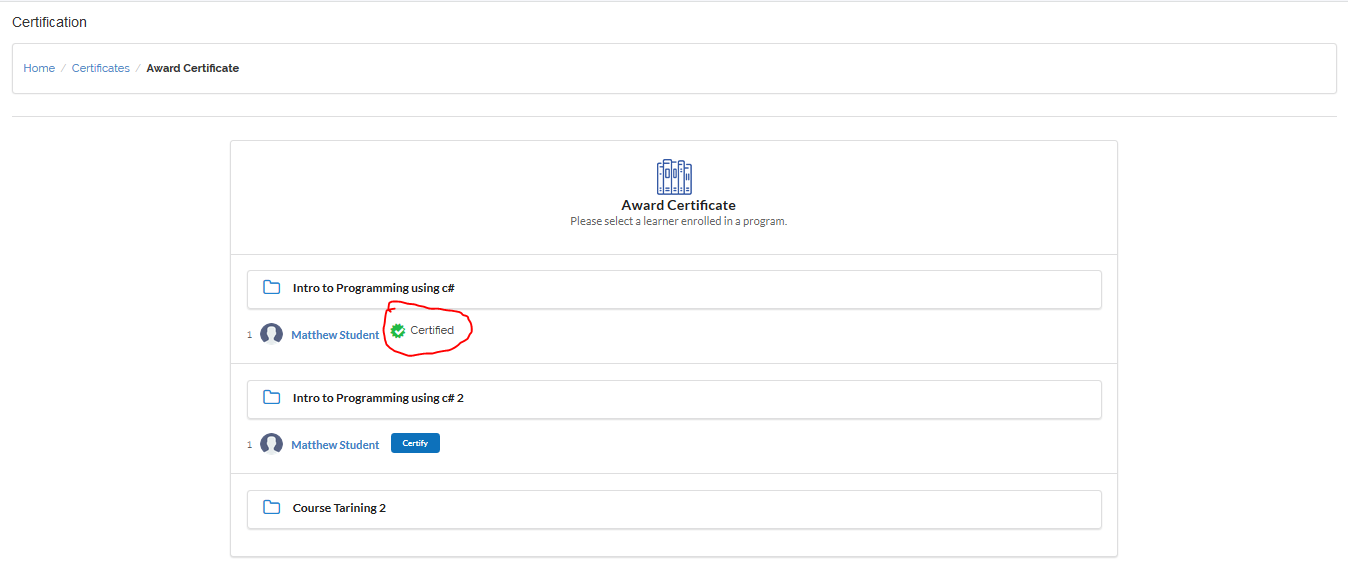
2. Certification List

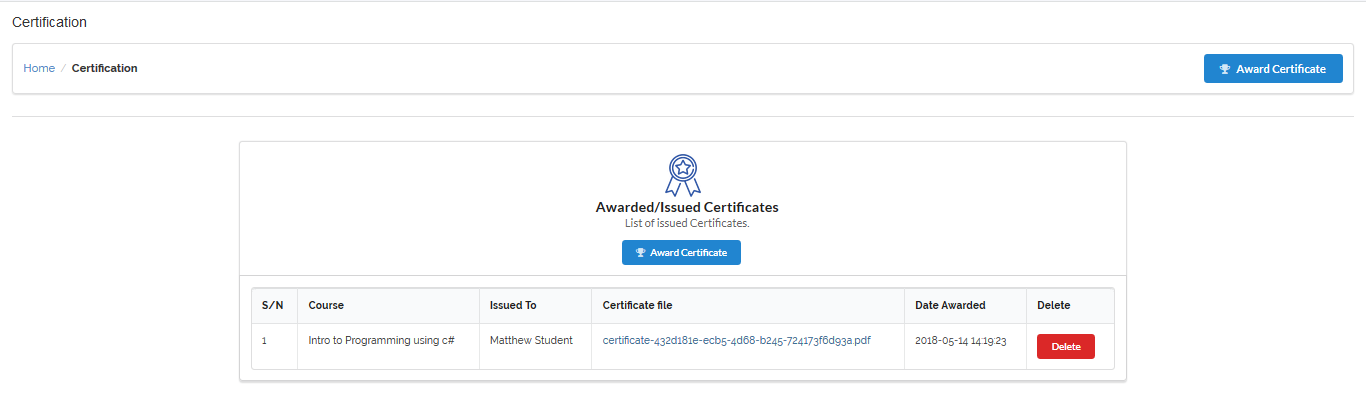
1 Download Certificate
To download a certificate, navigate to the certificate to be downloaded on the certification list and click on the link provided in the
Certificate file. The certificate is then automatically downloaded in a PDF format to your local computer.
Locate the downloaded file location on your local computer as preset by you to view the certificate.
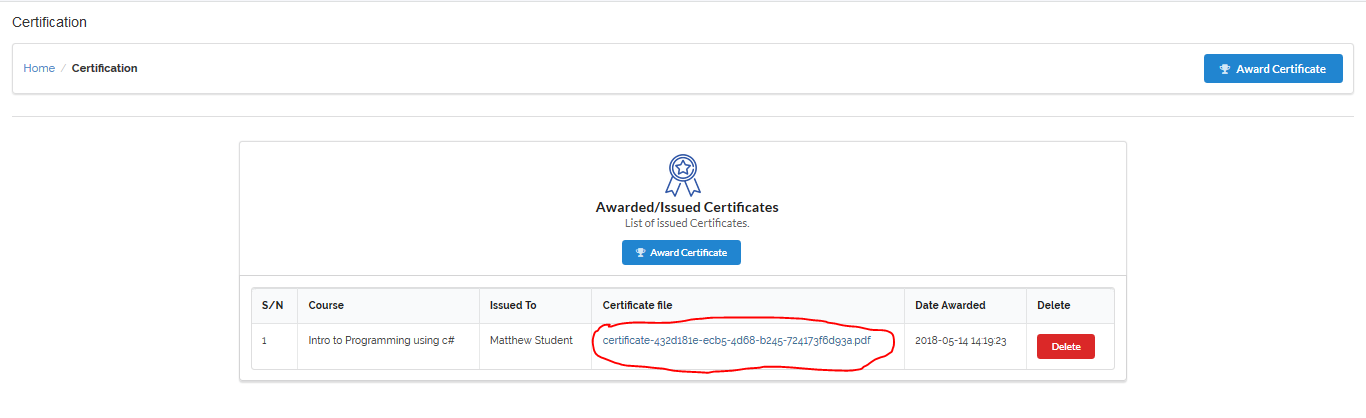
2 Delete Certificate
To delete a certificate, navigate to the certificate to be deleted on the certification list and click on Delete.
A confirmation dialog pops up confirming your action, to proceed with deleting certificate click Yes, Continue or
Cancel to abort. After a successful deletion, the certificate is then removed from the list.