School Configuration
This tutorial will walk you through the steps of configuring your LMS with Prodigy. As an existing admin, all you need to do is to update your school's configuration using the Configuration menu.

1. Setting School properties
On the MENU simply click Configuration > School Properties.
School Settings
On the School settings page, edit all required fields such as School name, School Email, About Your School and a click Upload Image button to change the school's logo. Click the Update to effect changes made.

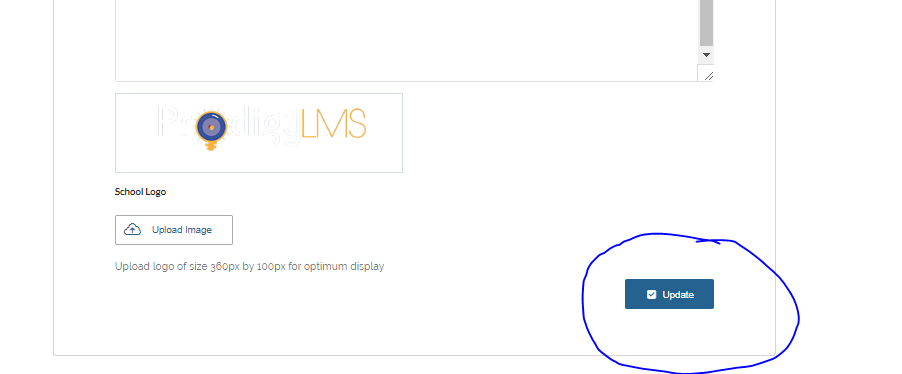
Create Users
You may have to create new users after your basic setup. Here is another way of creating a new user. On the school properties page, click the button 2
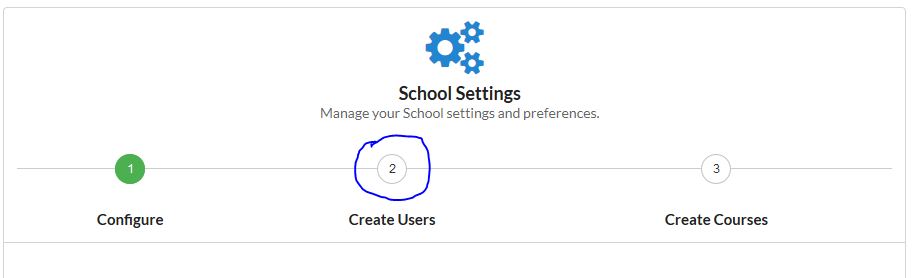
On the add user page, include all details; Full Name, Email Address, Select Role, Courses to Assign. Click on the create button to effect the update
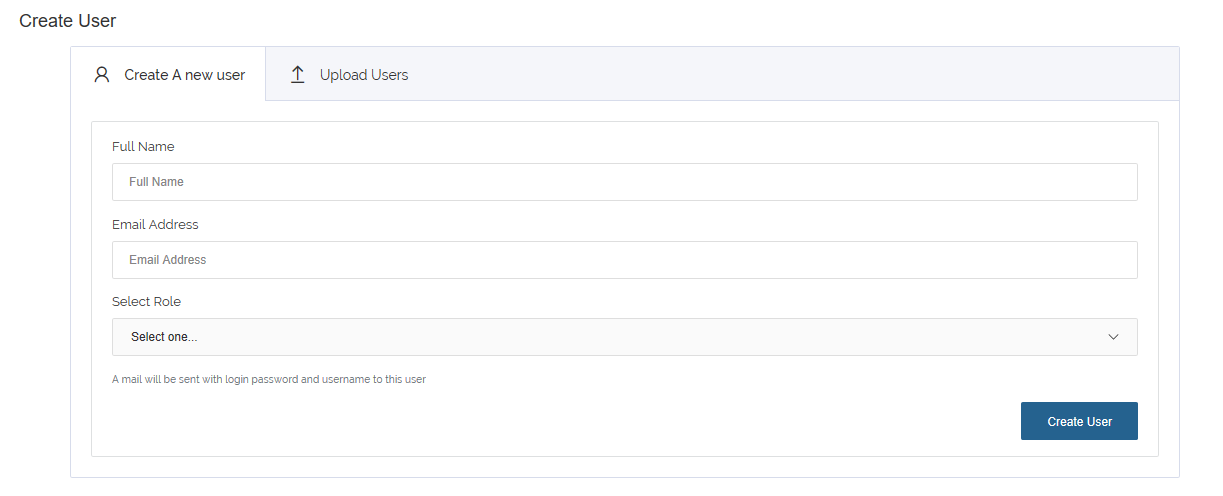
You might have a list of users and their details typed out as an excel document. All you need is to click on the Upload Users tab, drop the excel file or click on the
box in the left pane and the system automatically create and save each user on the system. There is also a template demo that should be followed by clicking Download Template
on the right pane.
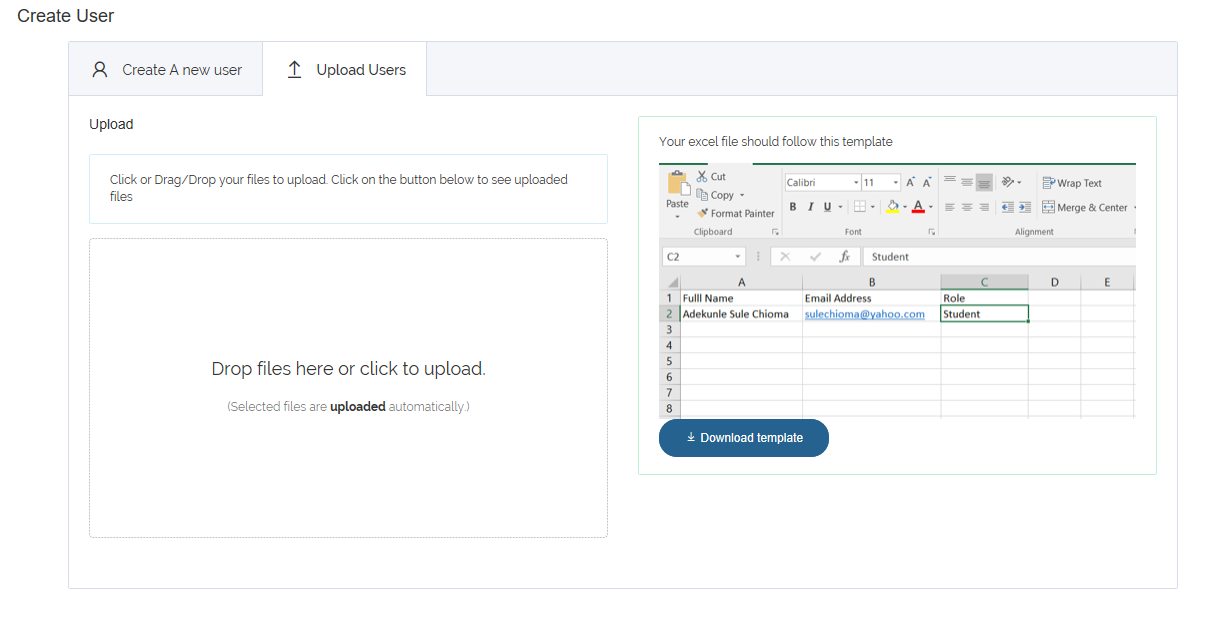
The user email must be a valid and functioning email because the user's password and validation link will be sent to it.
Create Courses
You may have to create new users after your basic setup. Here is another way of creating a new user. On the school properties page, click the button 3
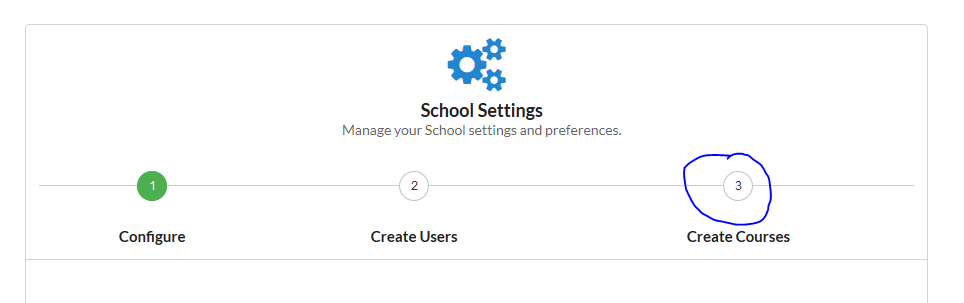
On the create course page, apply the Course Name, Course Code, Duration, Upload course cover image and Course Overview. Click the Create Course to effect. Please note that you cannot create a Module or a Topic except you create a Course.
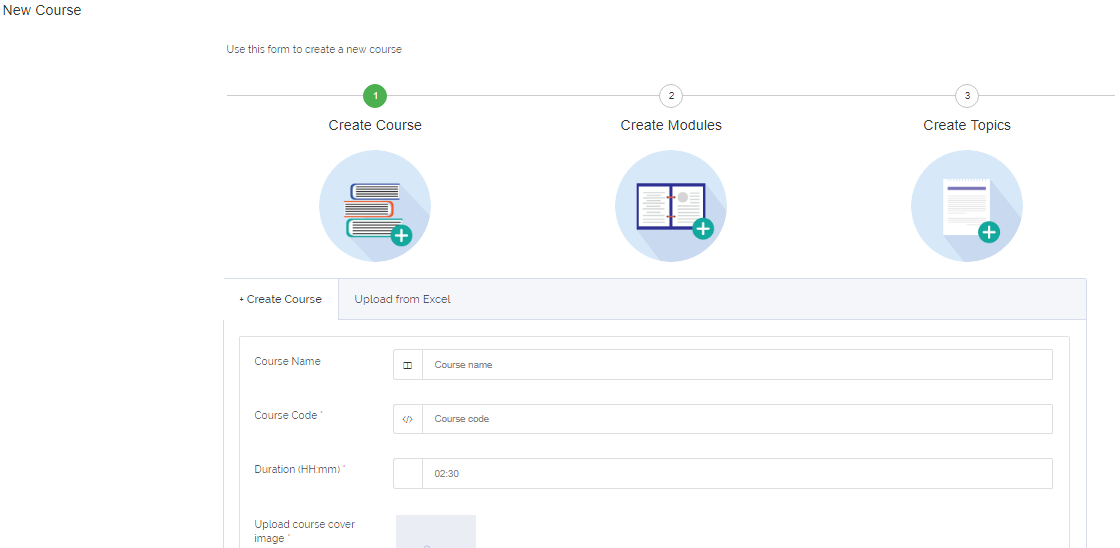
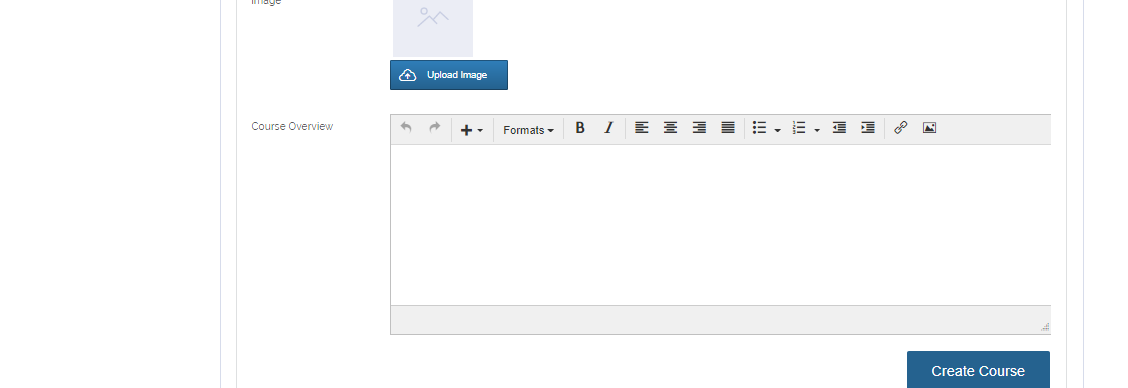
School Sessions
You can close and start a new session by clicking Configuration > School Session on the menu. on the School session page click Start a new Session.
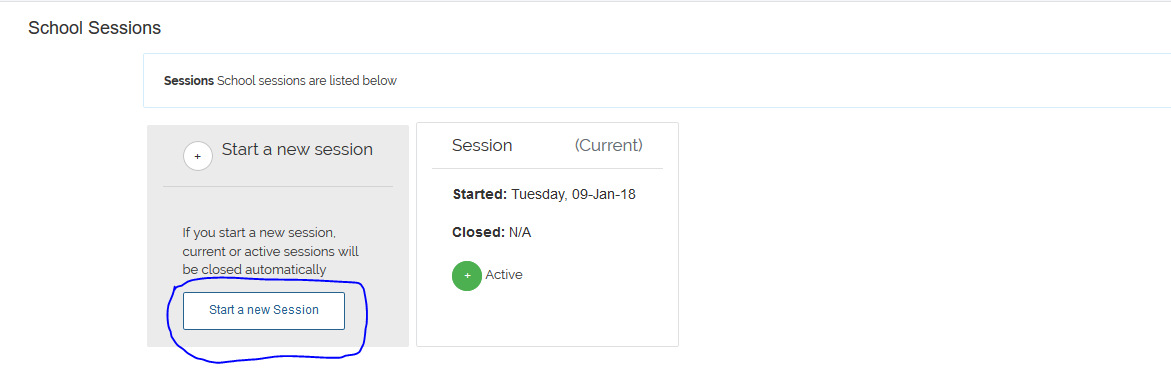 On the Start new session, fill in the session name and write a brief description about the session. Click Start Session to effect Change.
On the Start new session, fill in the session name and write a brief description about the session. Click Start Session to effect Change.
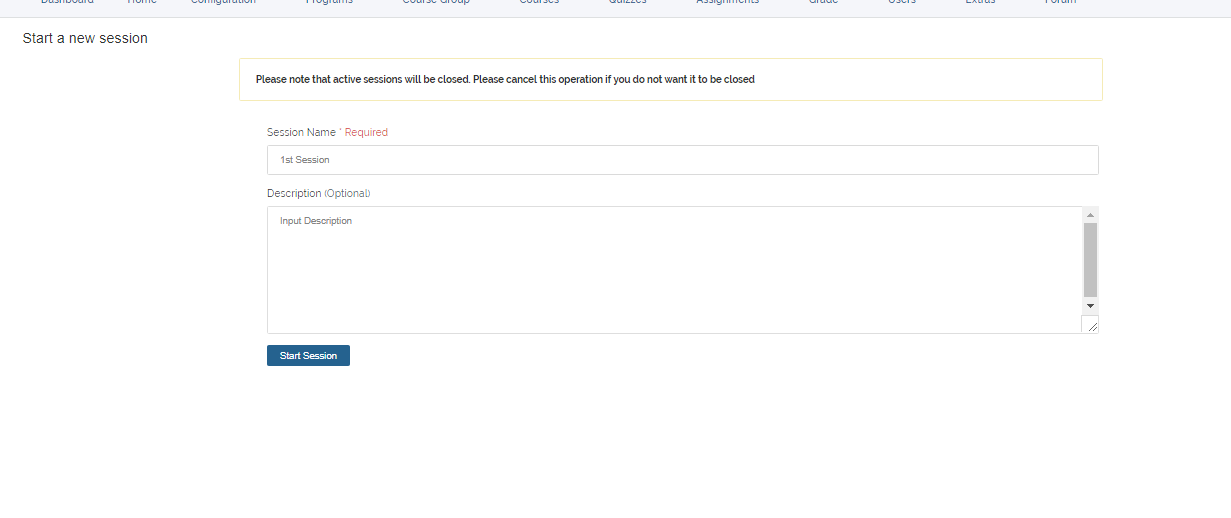
Active sessions will be closed. You cancel this operation if you do not want it to be closed