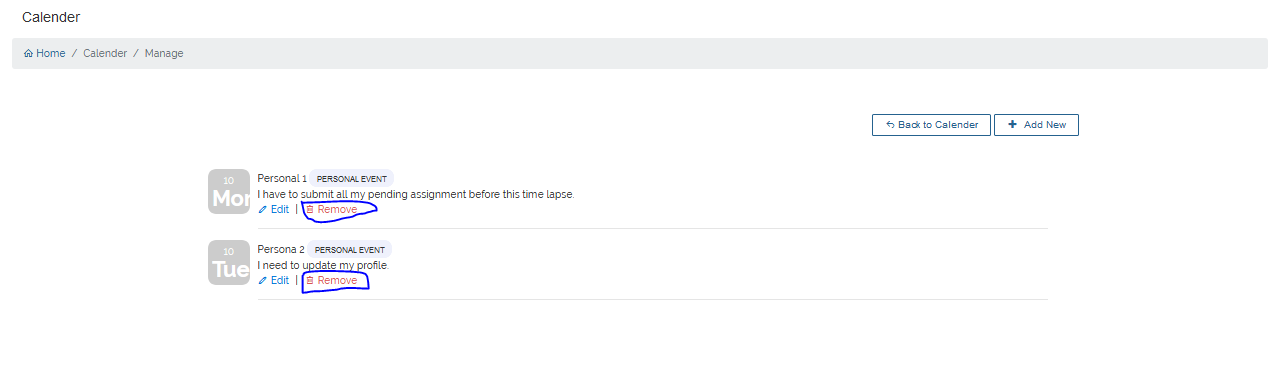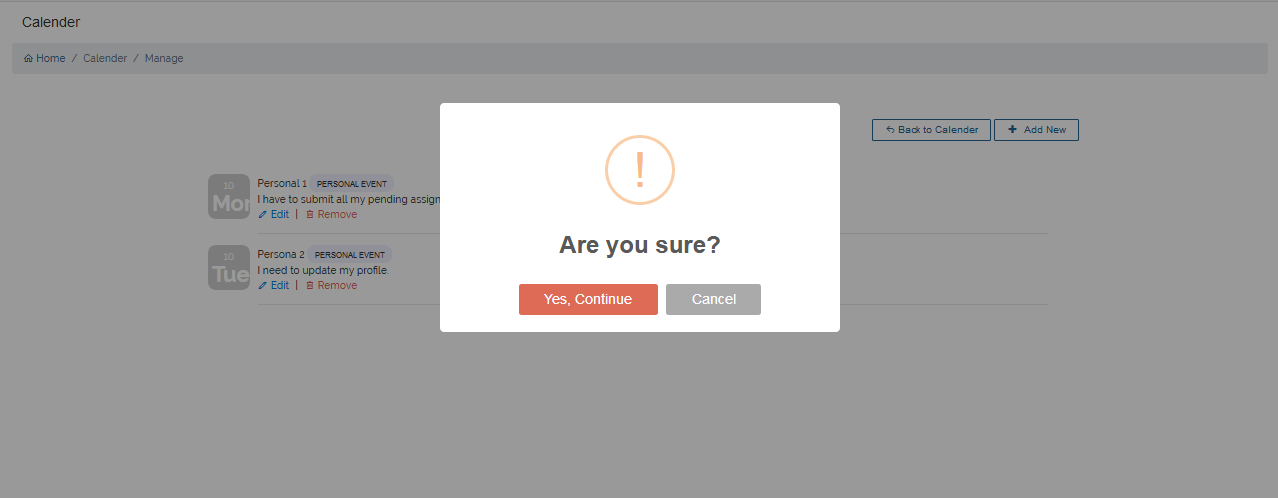Calendar Settings
This tutorial will walk you through the steps of setting up and viewing an event.
1. View Events
To view an event on VigiLearnLms, on the Menu; go to
Extras > Calendar. All your event(s) for the month is shown on the event calender view.
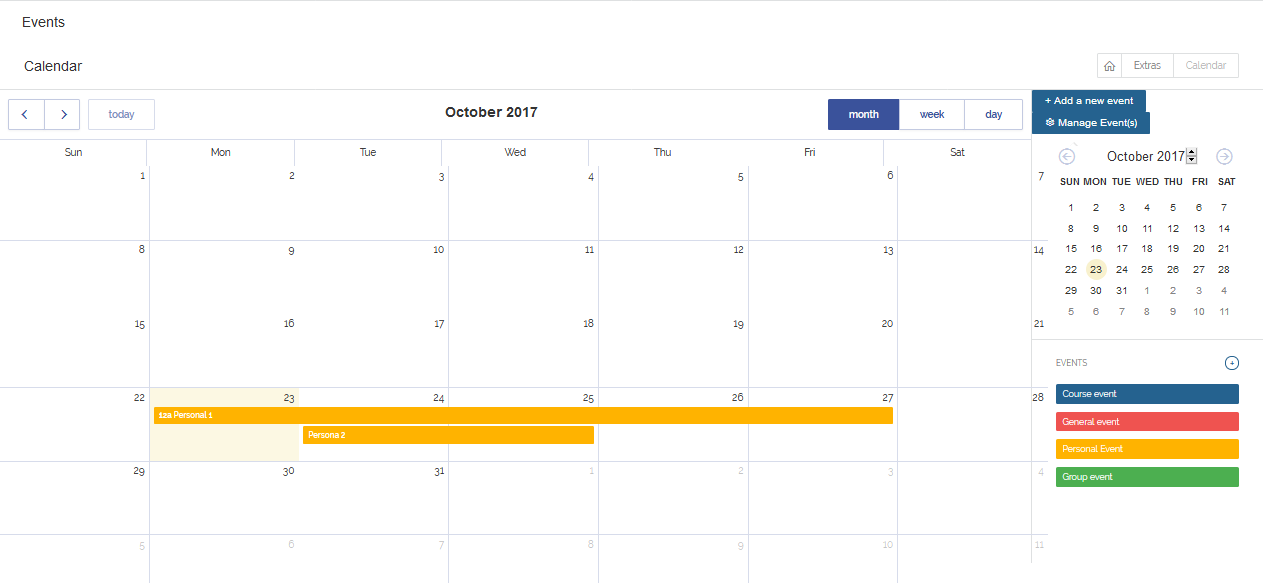
-
To view event by week, click week on the event calendar page
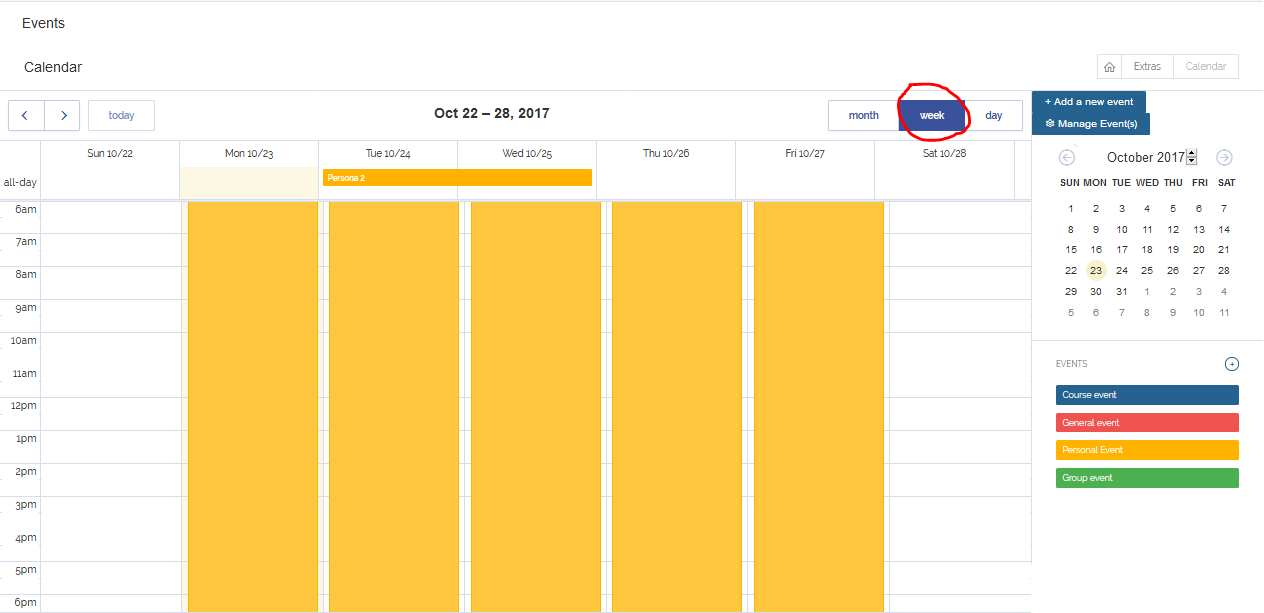
-
To view event by day, click day on the event calendar page
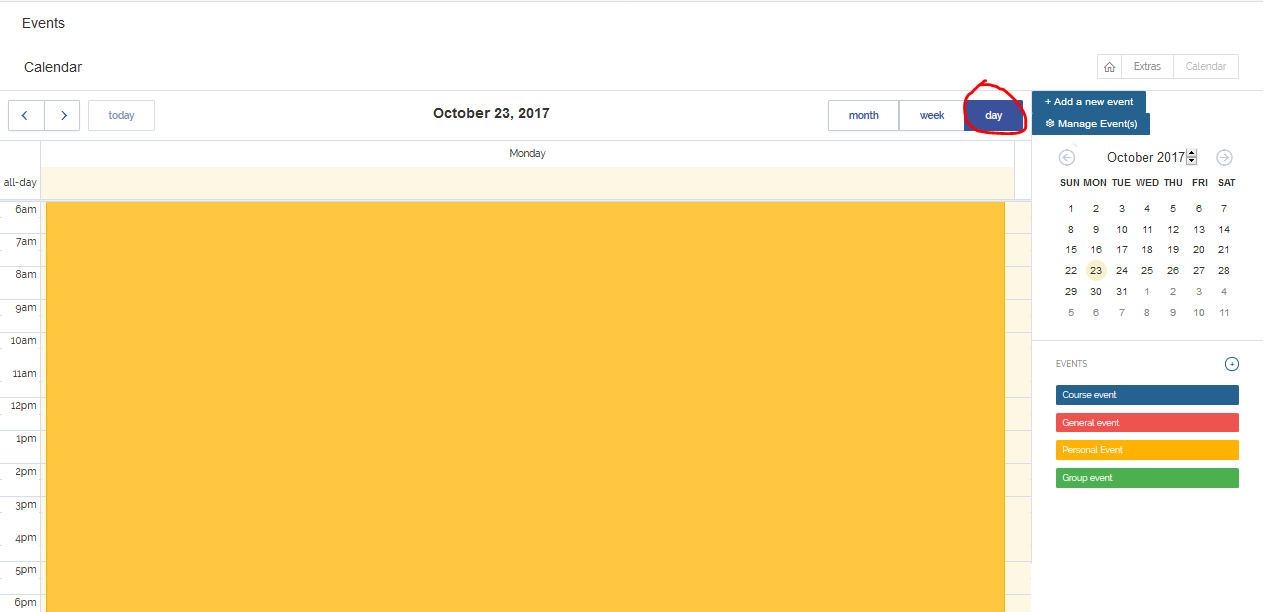
2. Add Event
To create or add a new event, click on Add a new event on the event calendar page.
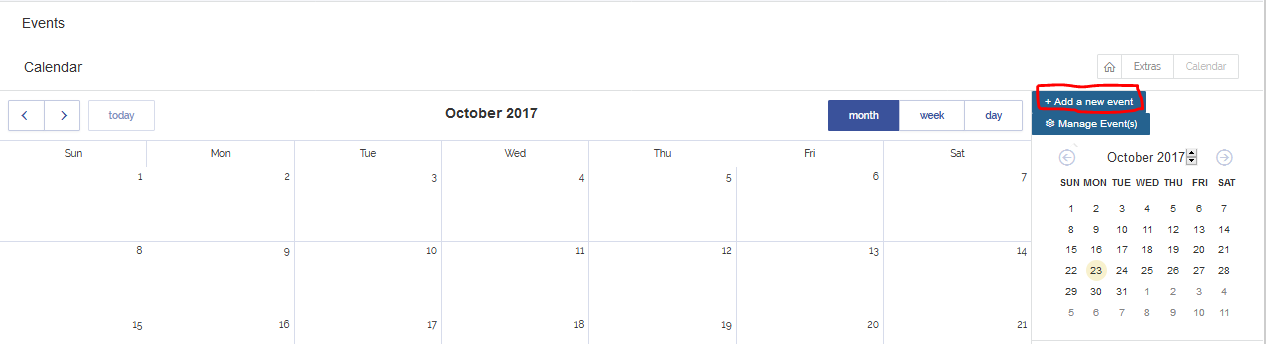
On the create event page, select the type of event to be created, set all the required fields and click Create
to save your event. A success message is displayed that indicates a successful event creation.
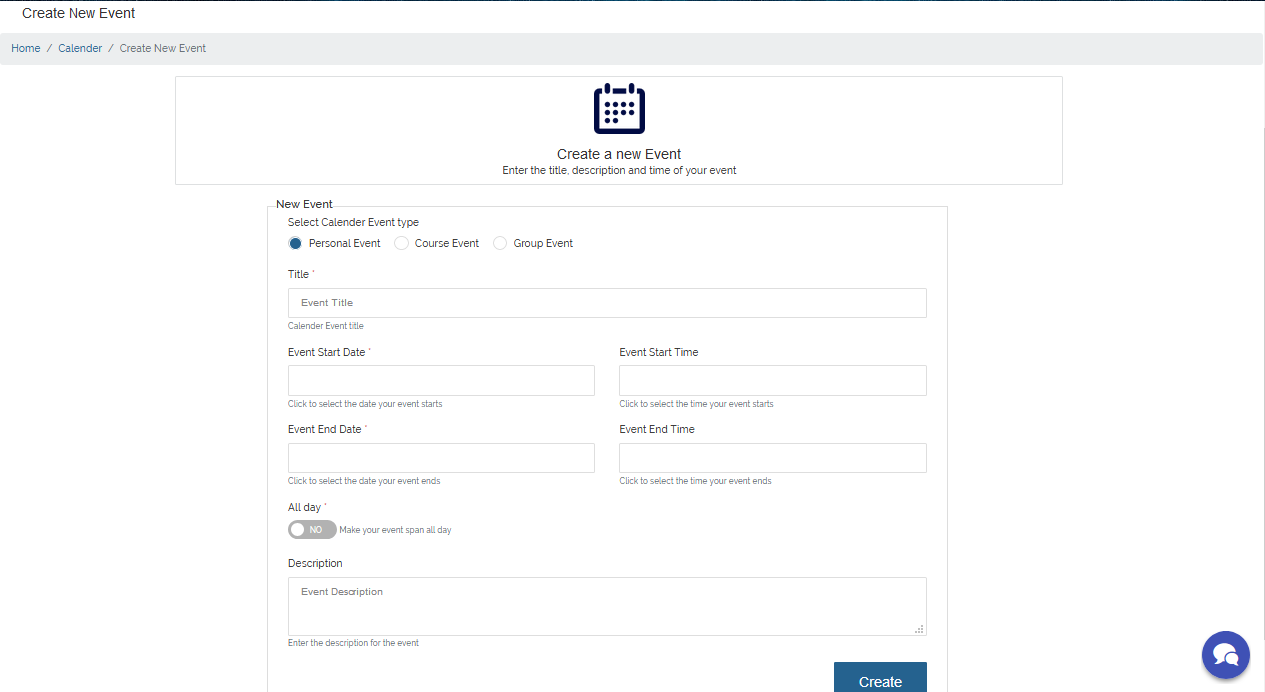
3. Manage Events
To manage your event(s), click on Manage Event(s) on the event calendar page. All available events are then listed.
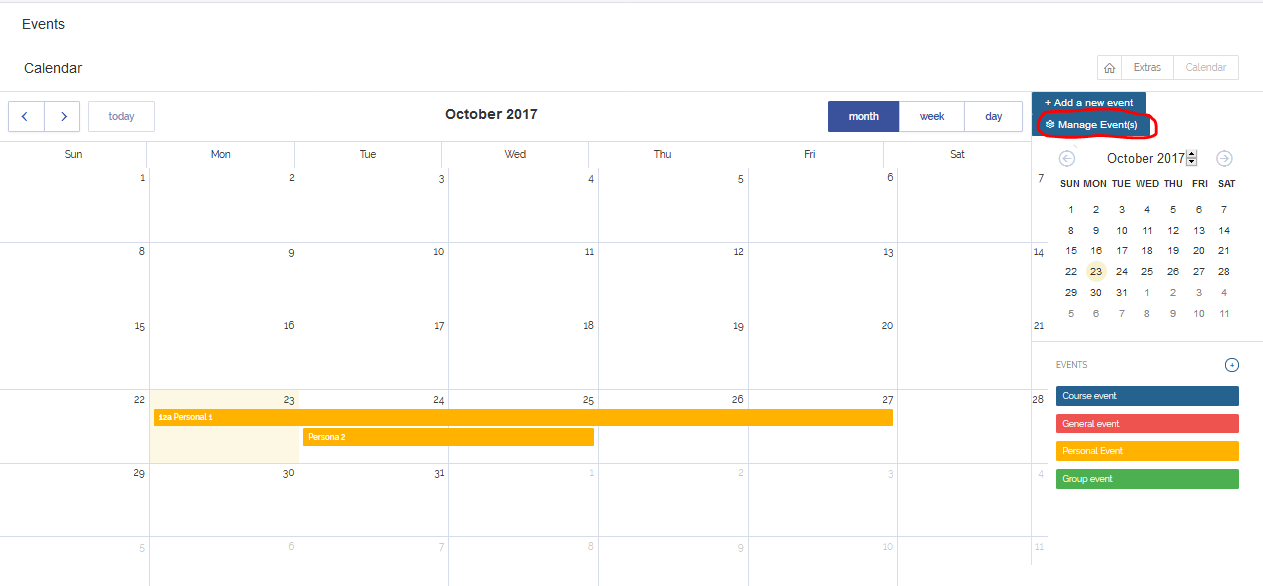
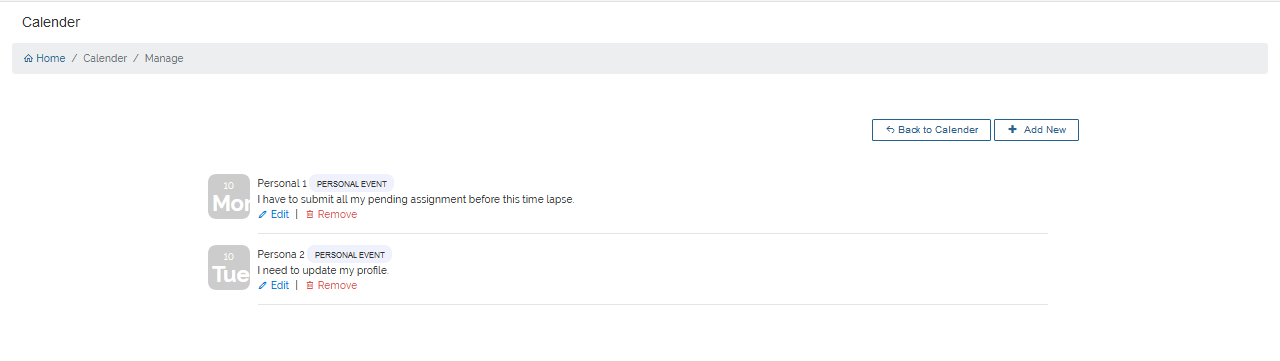
1 Edit
To edit an event, navigate to the specified event and click Edit. On the edit event page, edit all required
field(s) and click Update to effect the changes made on the system.
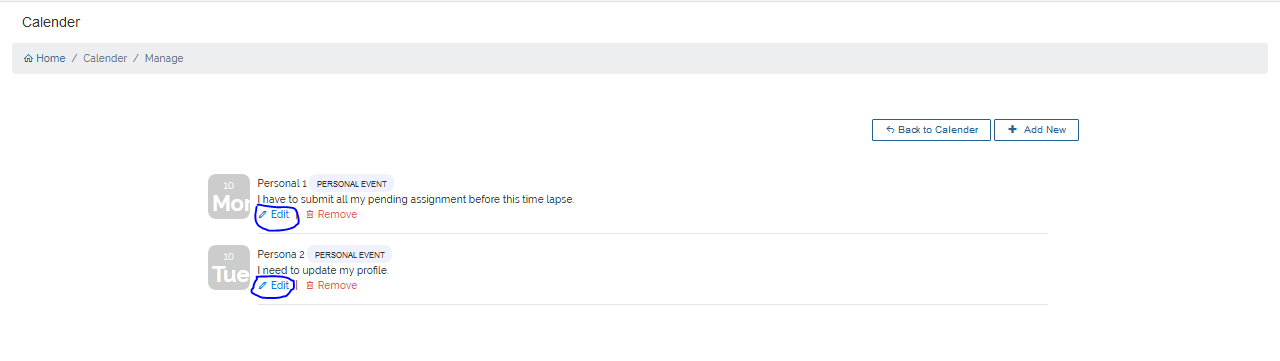
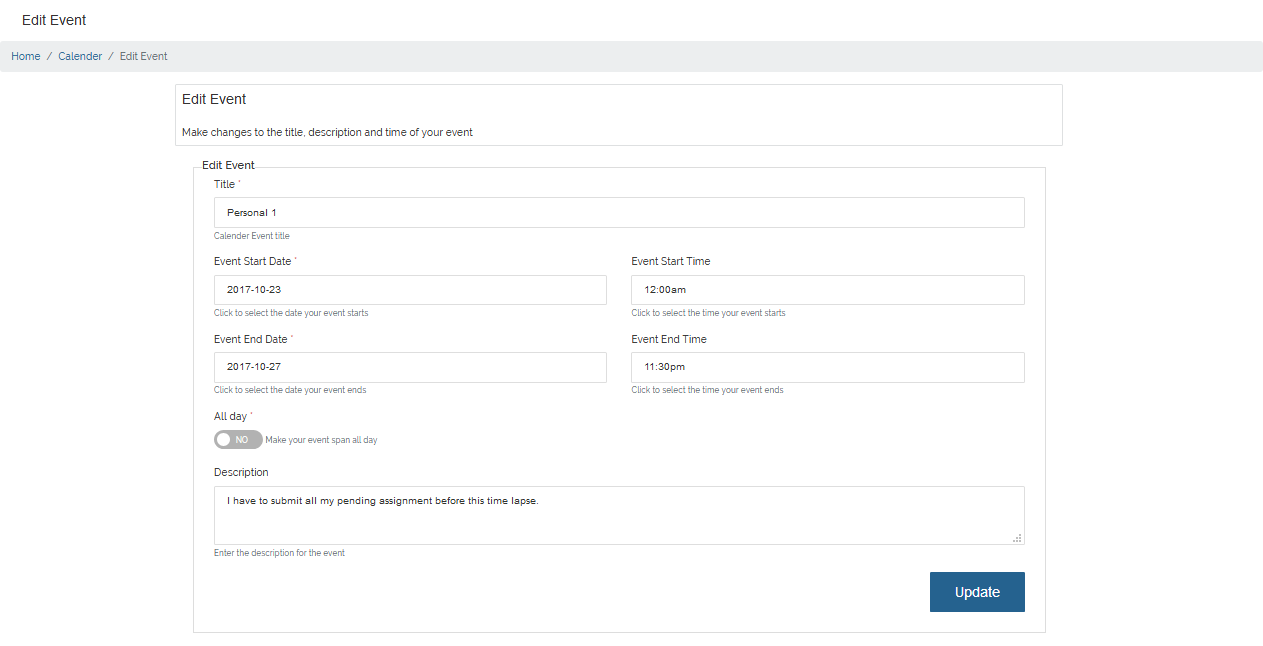
2 Delete
To delete an event, navigate to the specified event and click Remove. A confirm dialog pops up, to delete click Yes, Continue or
Cancel to abort.