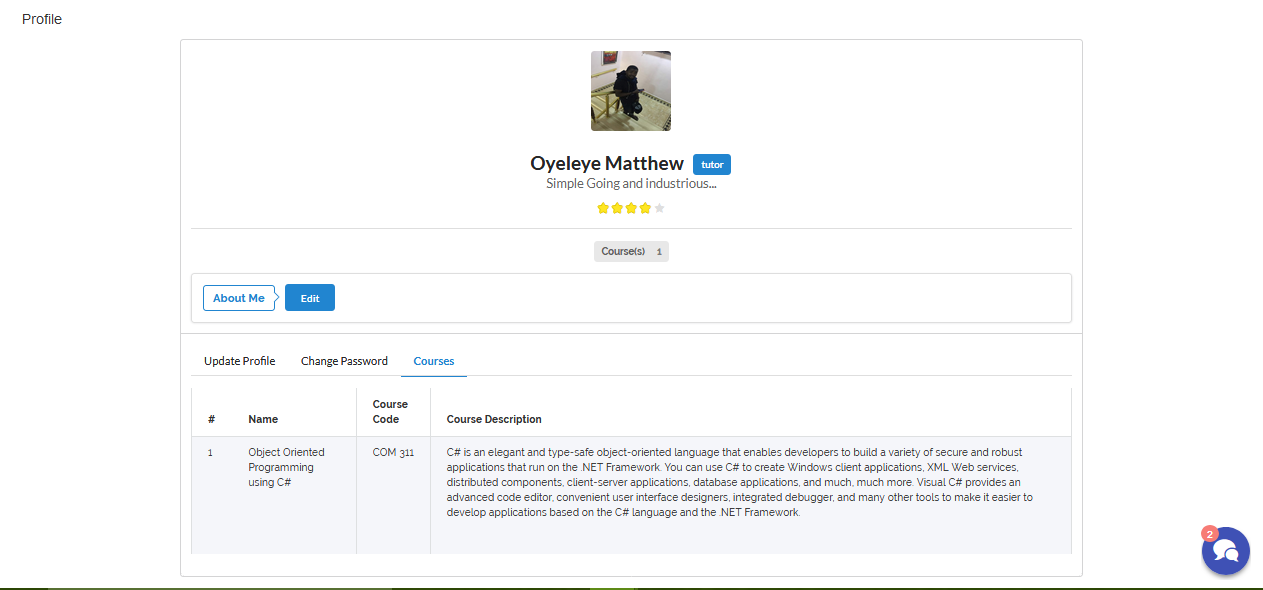Profile
This tutorial will walk you through the steps in setting up your profile.
My Profile
To view your profile on VigiLearnLMS, on the upper right corner of the page click on the section where you have your name
and picture and click on Profile from the dropdown menu.
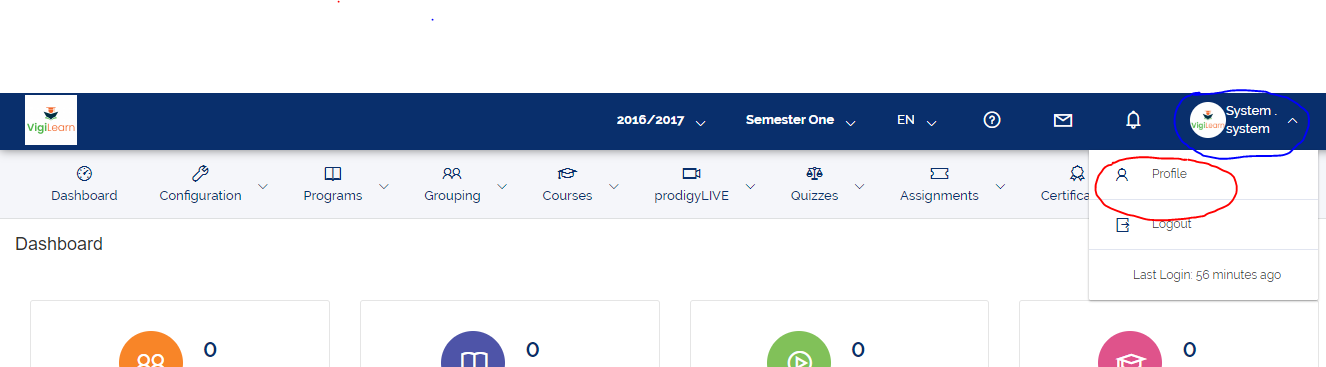
1 About Me
To change your about me status, click Edit on the about me section. Type in your about me description box provided
and click Update. Your about me status is then set.
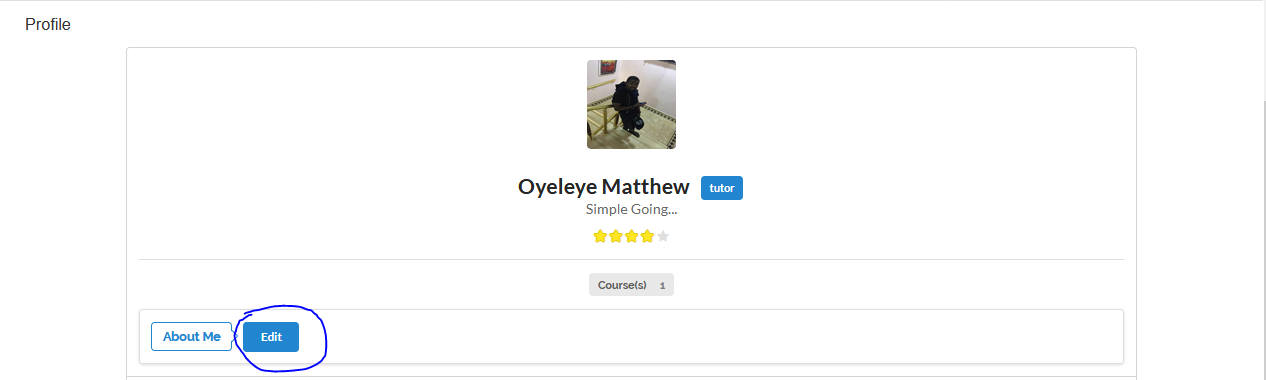
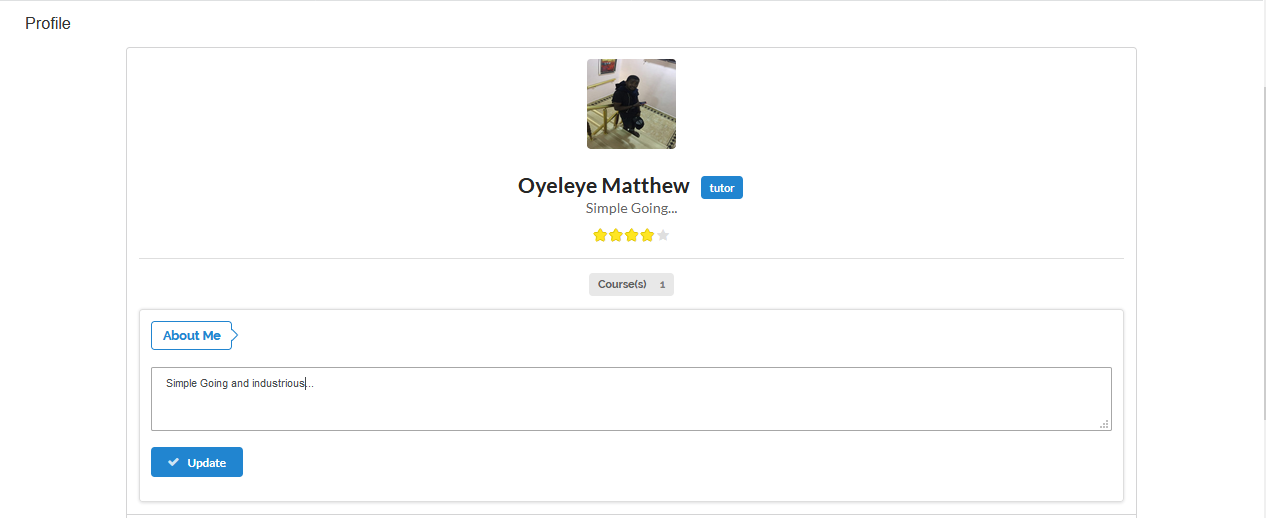
2 Update Profile
To update your profile such as picture and other basic information, click Update Profile tab, on the General
section click Choose File to upload your picture, fill all required fields on the Contact Info section
and click Update Info to effect all changes made on the system.
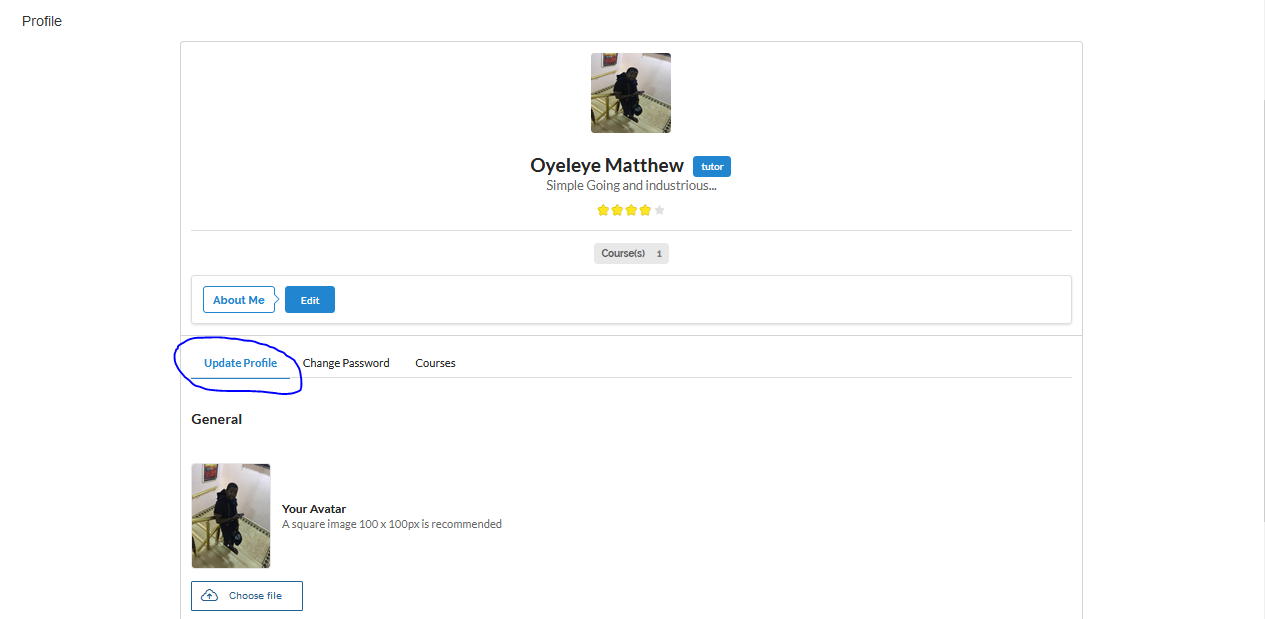
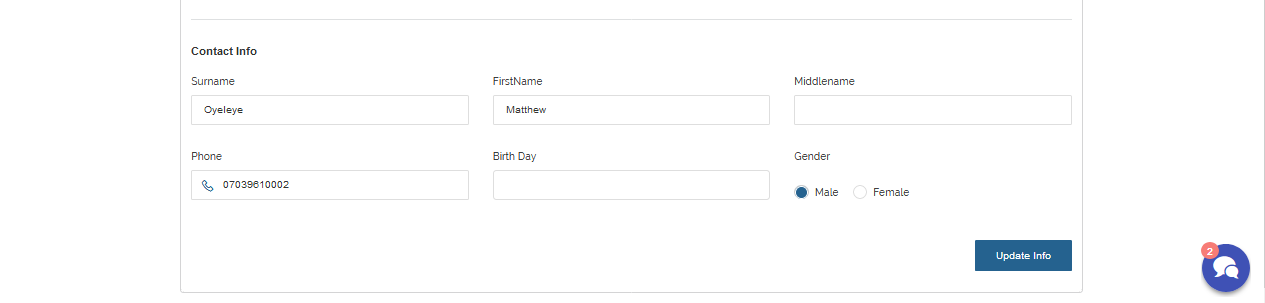
3 Change Password
To change your password, click Change Password tab, enter your old password, new password, confirm password
and click Change Password to effect your password change on the system.
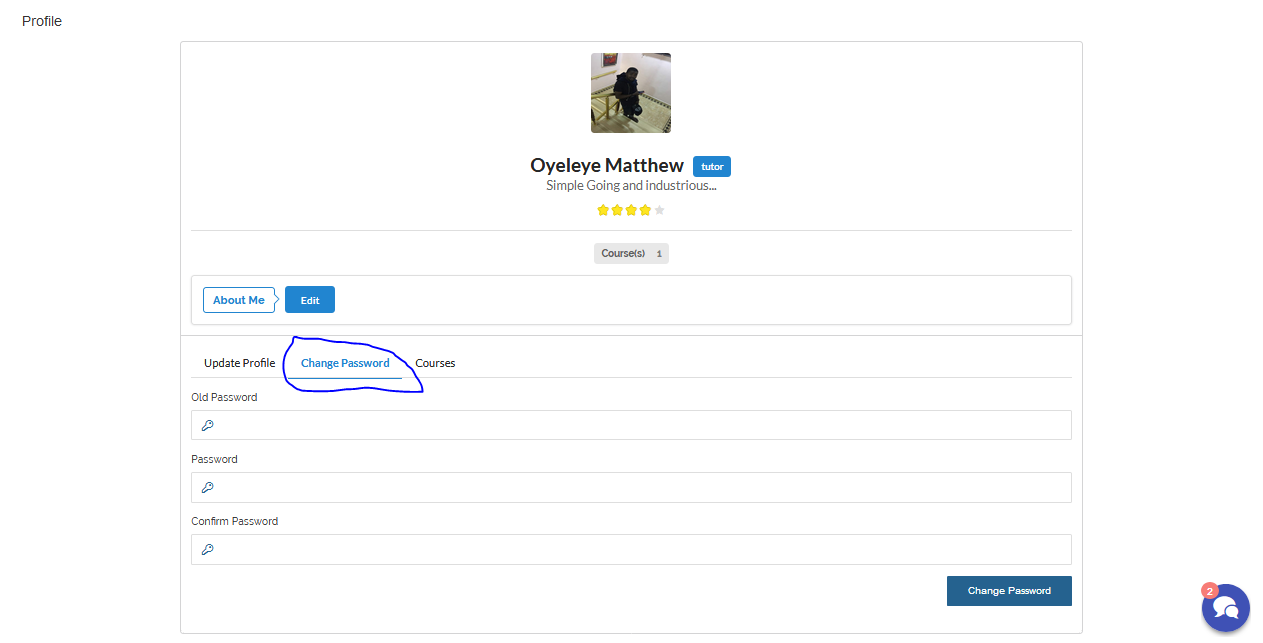
4 My Course(s)
To see your course(s), click Courses tab, list of your course(s) is then displayed showing Course Name,
Course Code and Course Description.